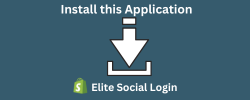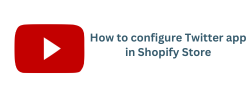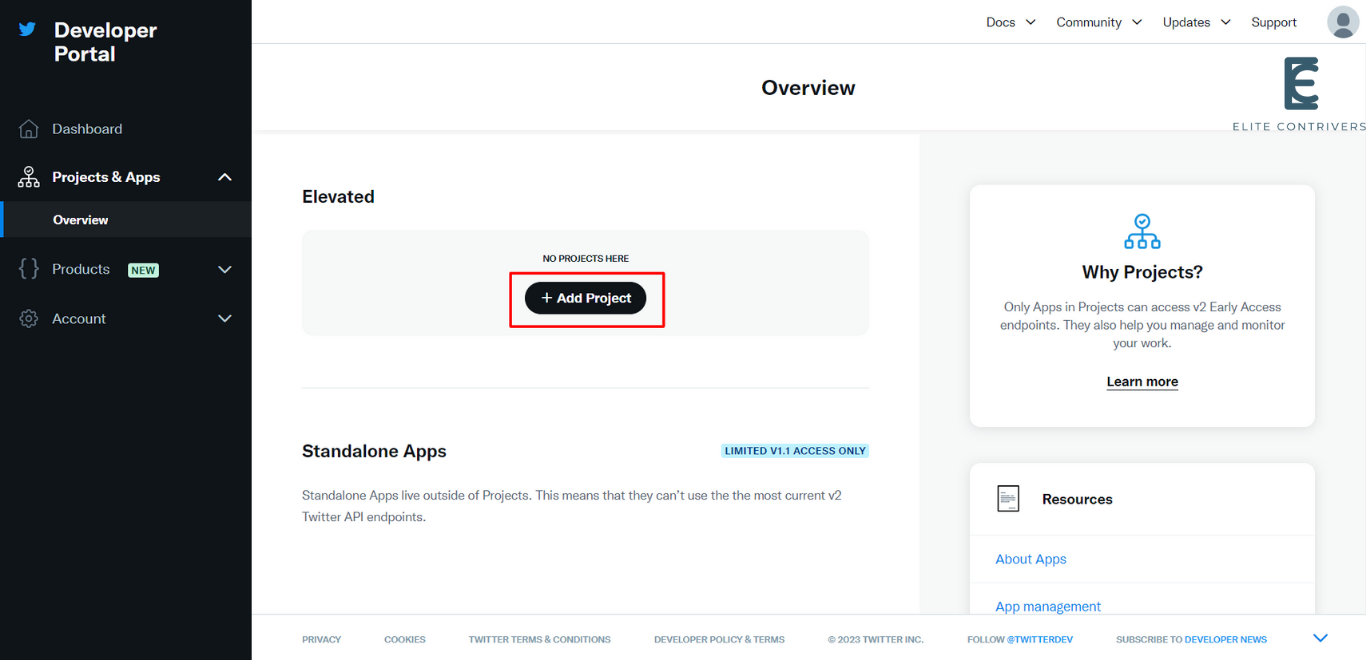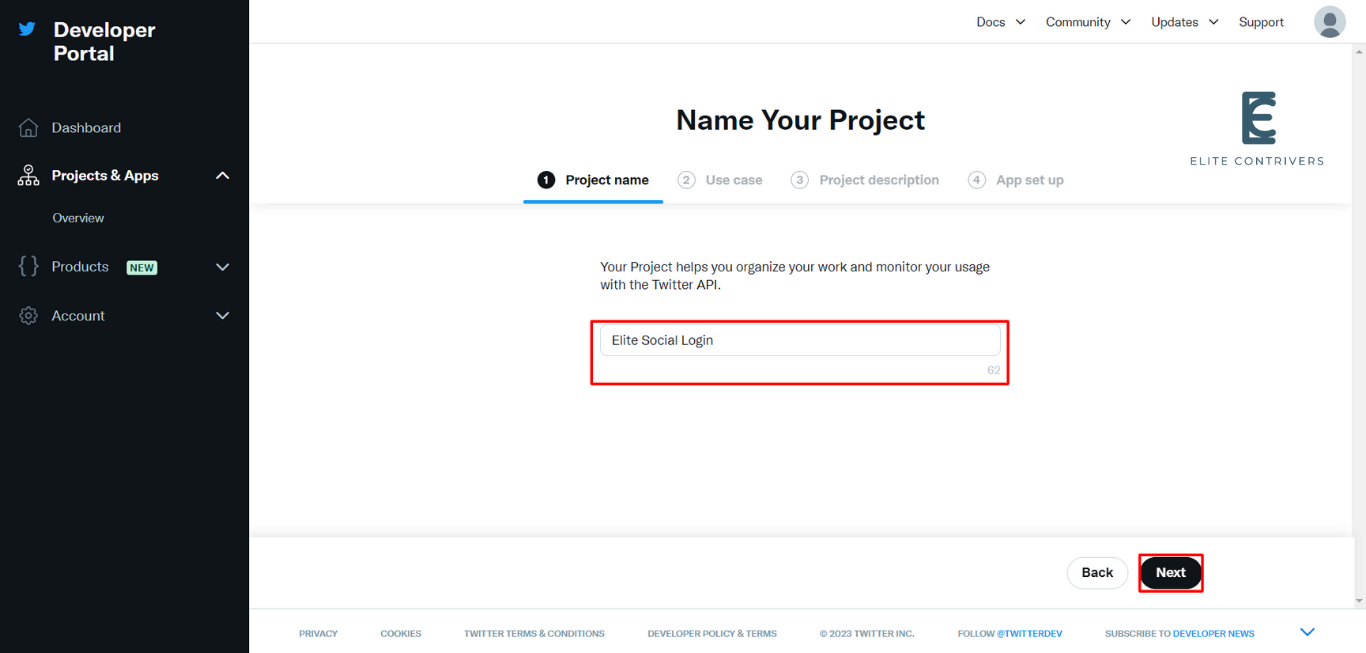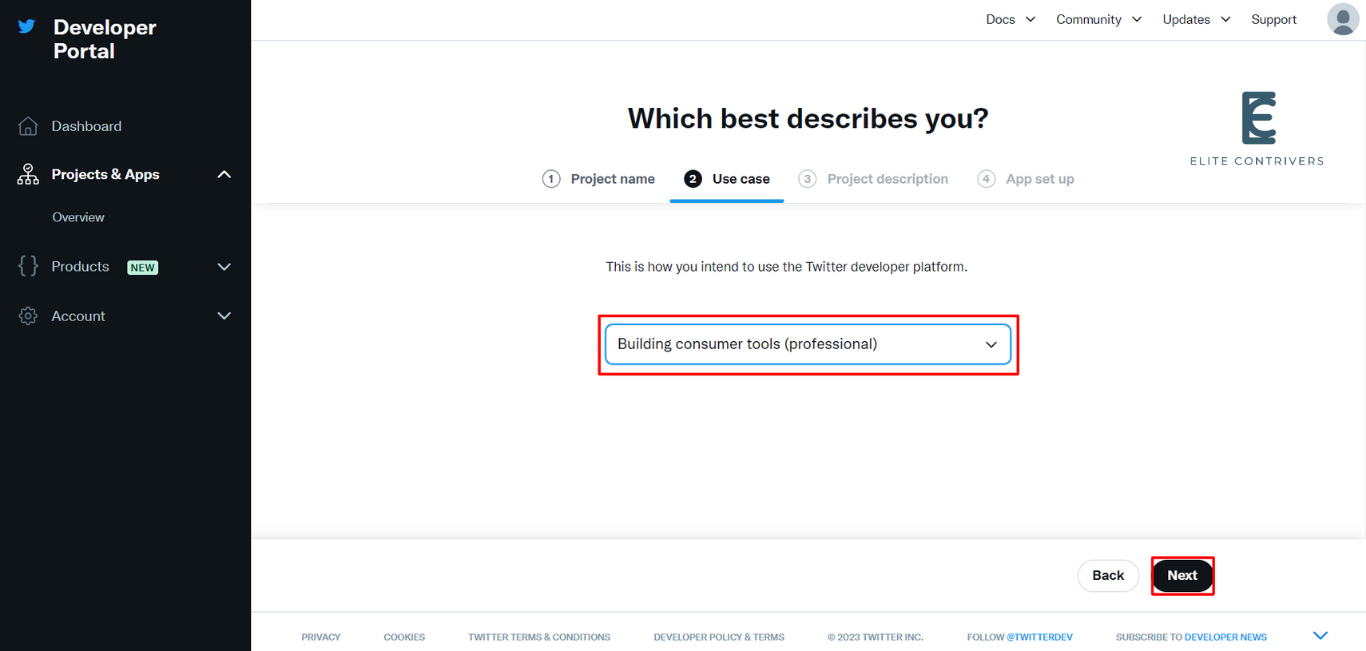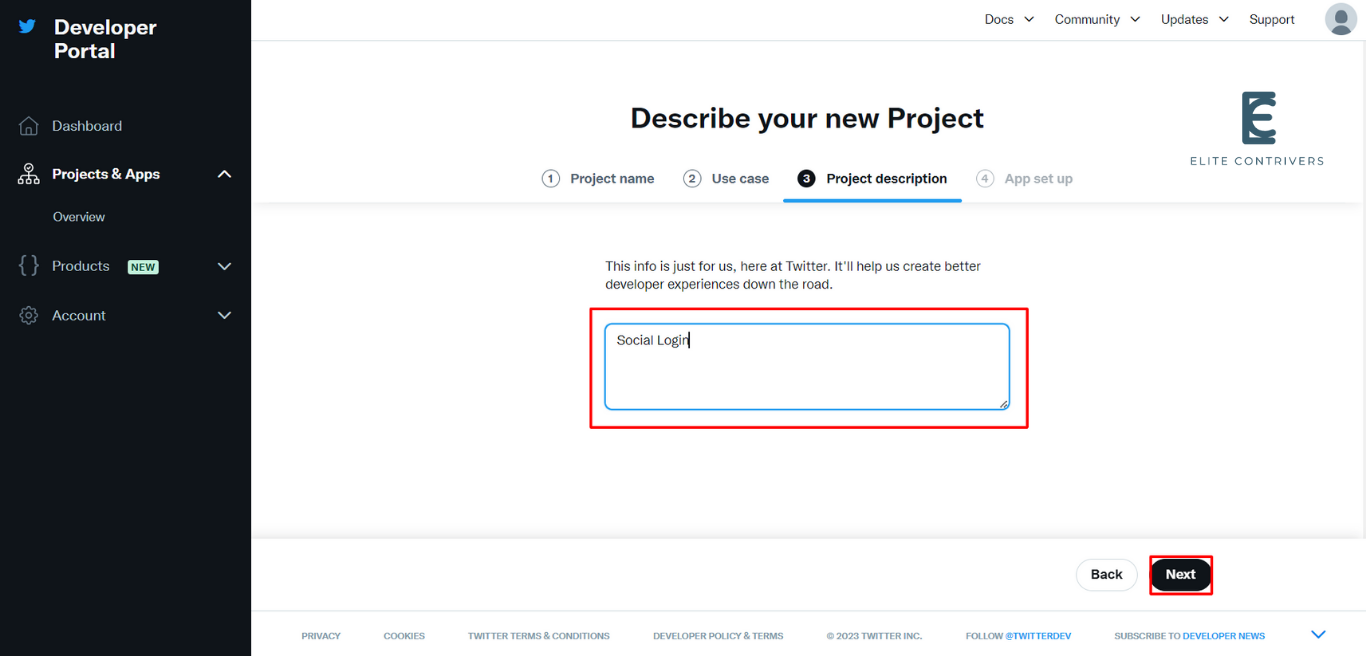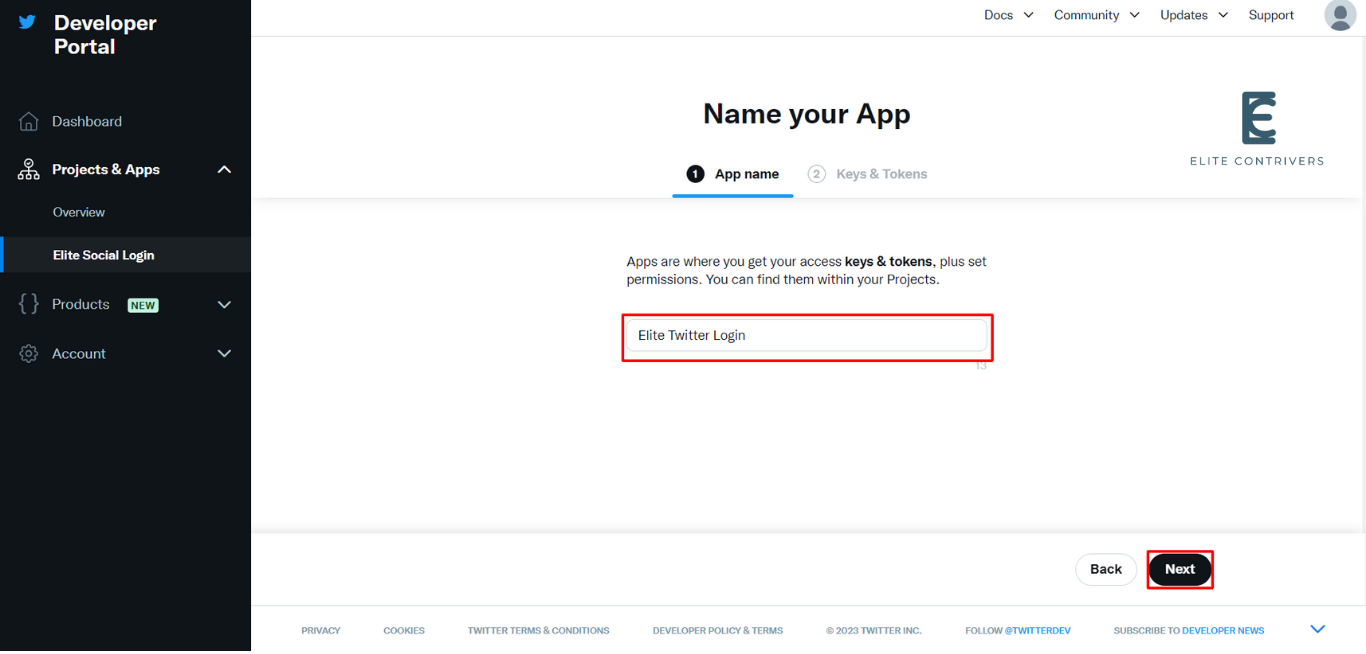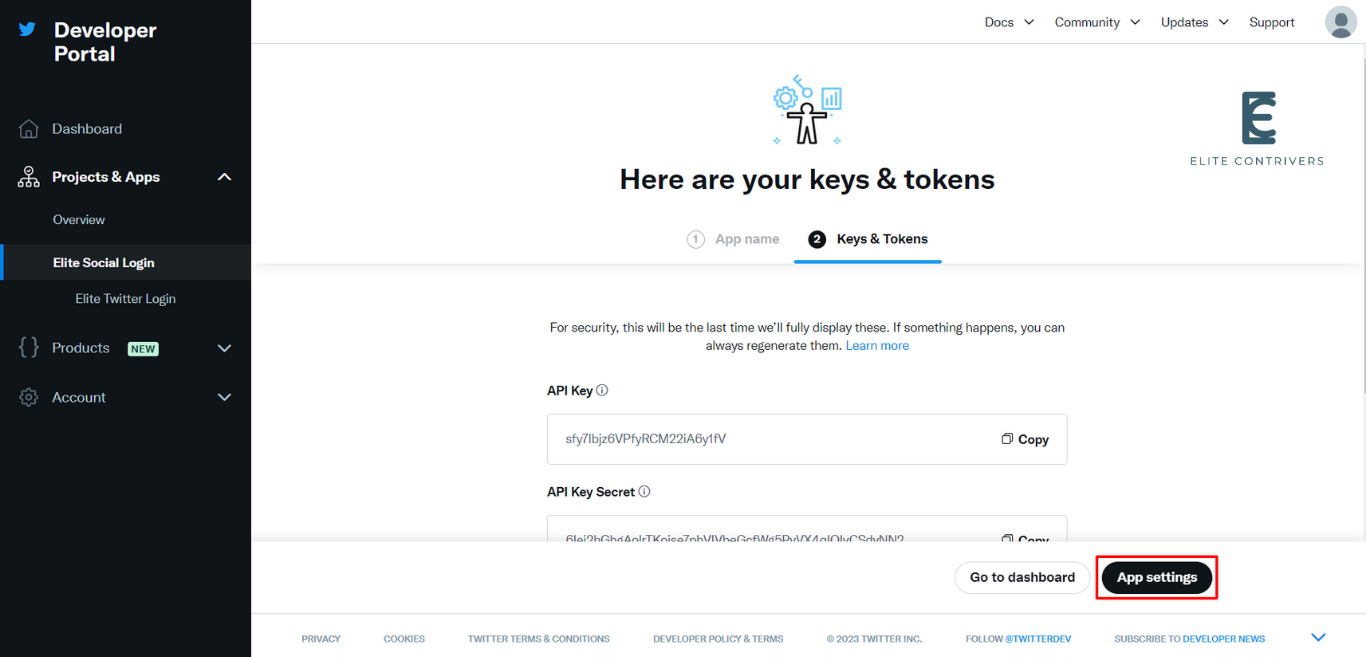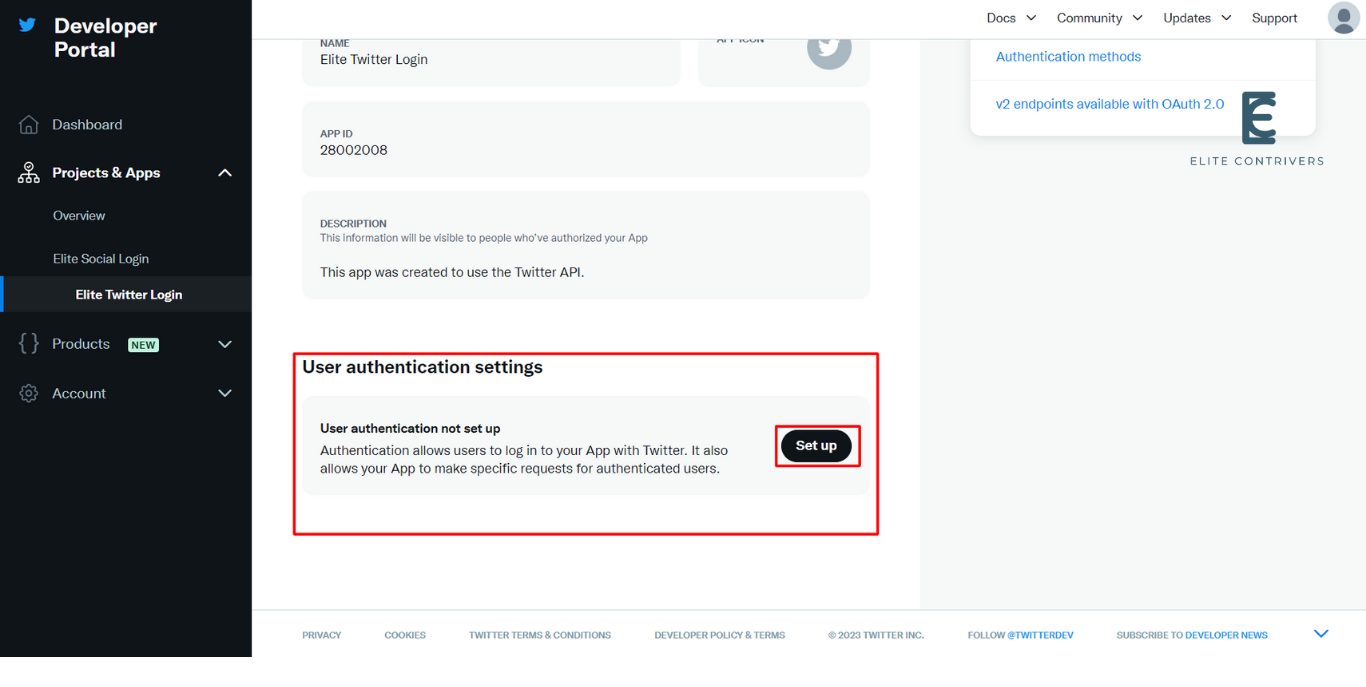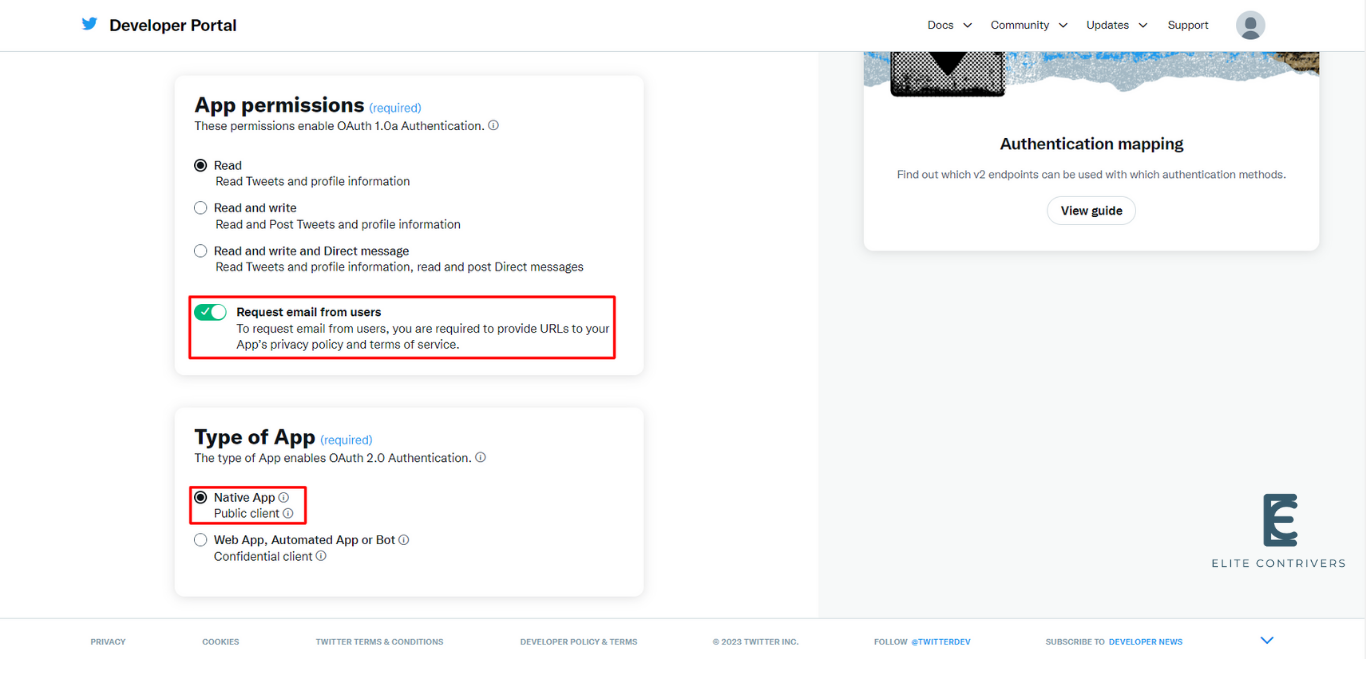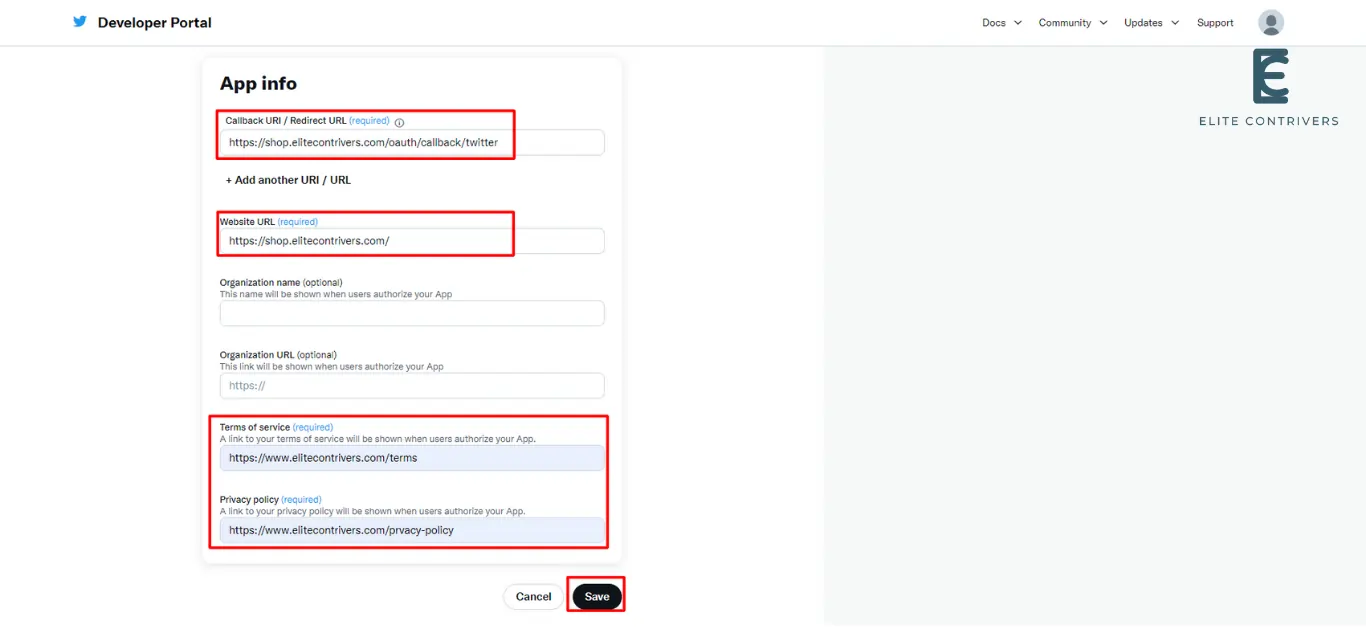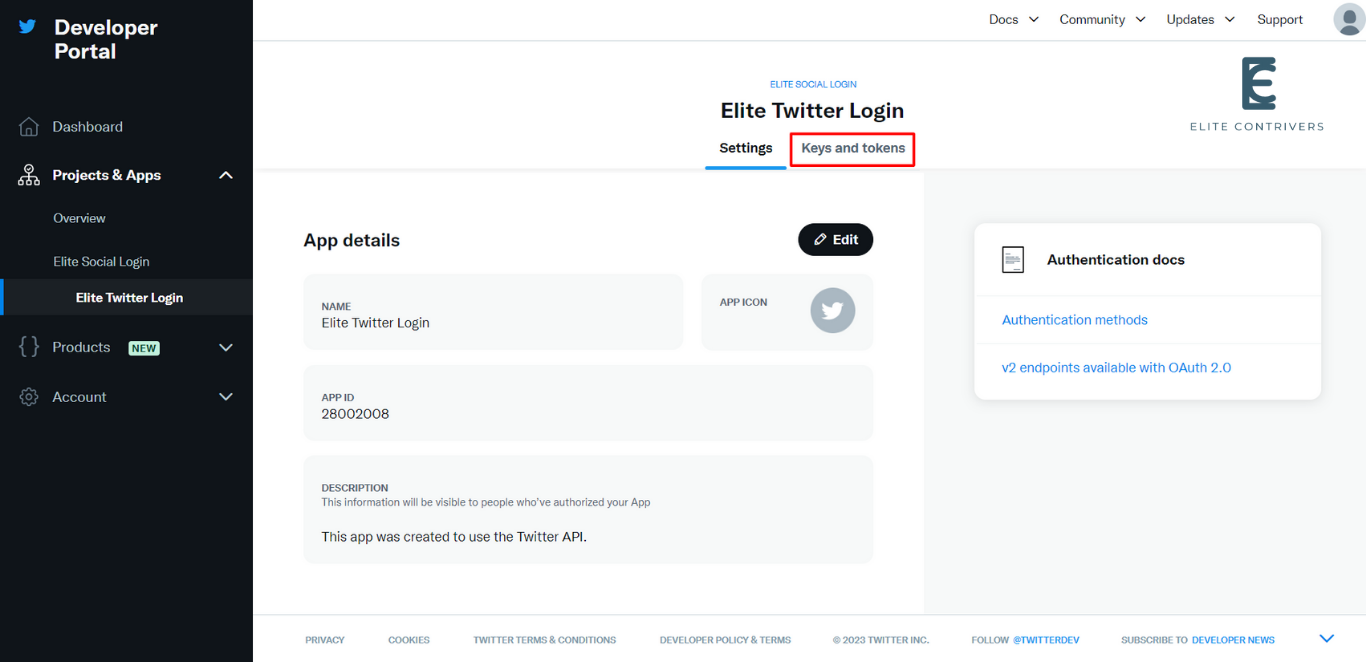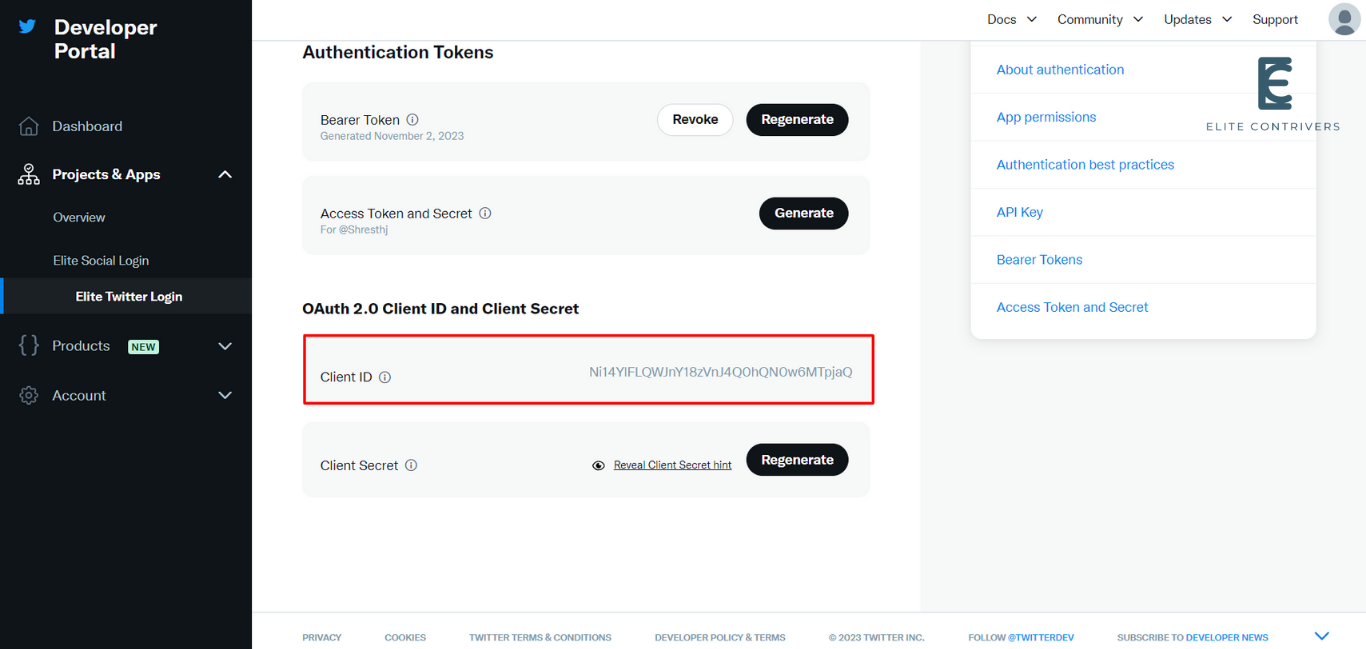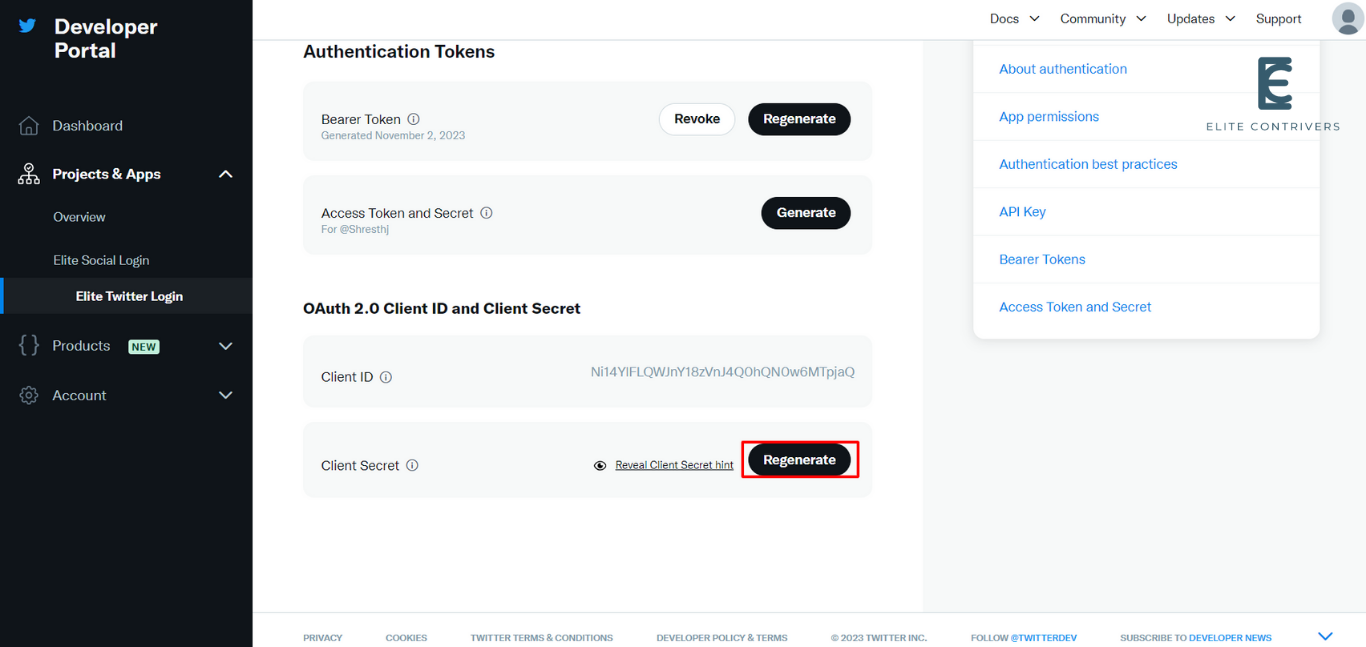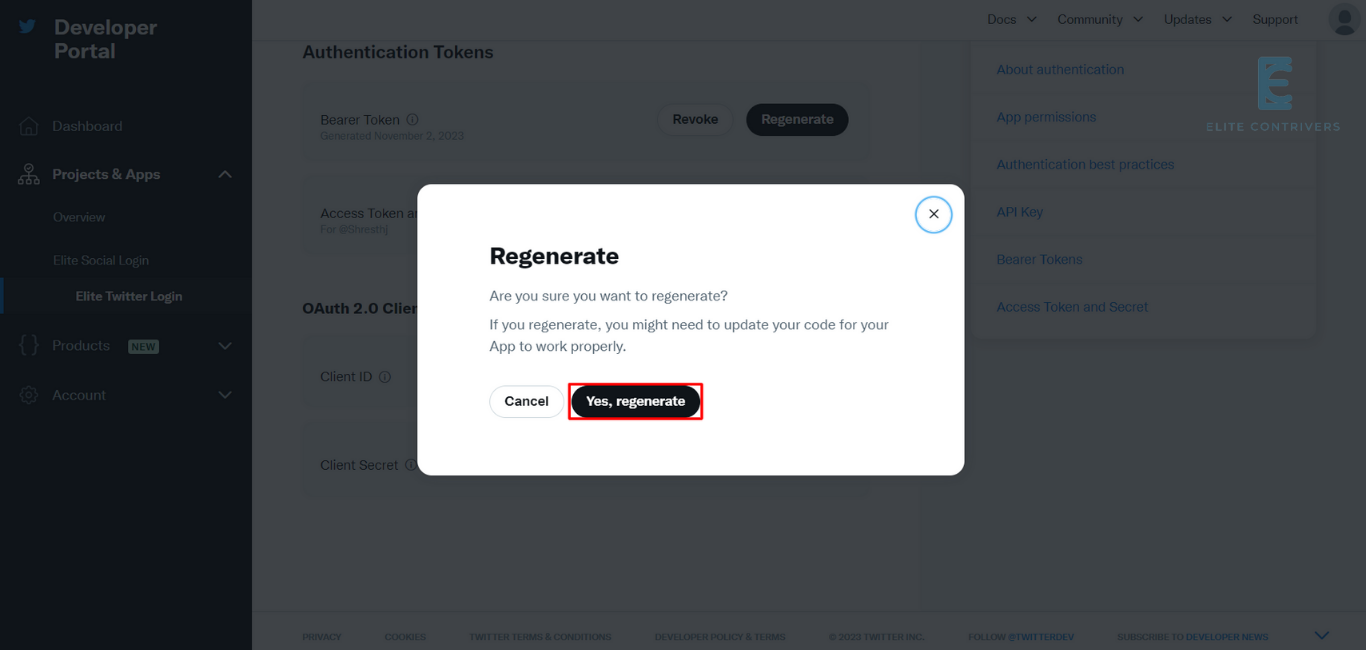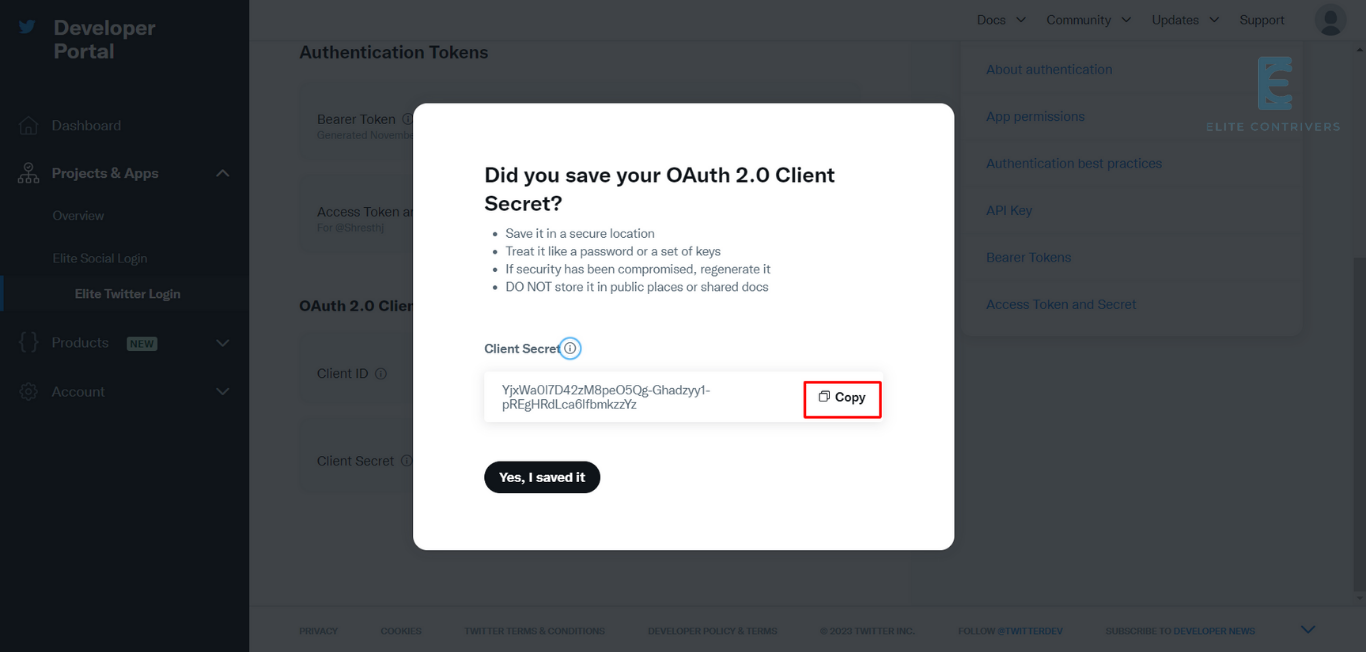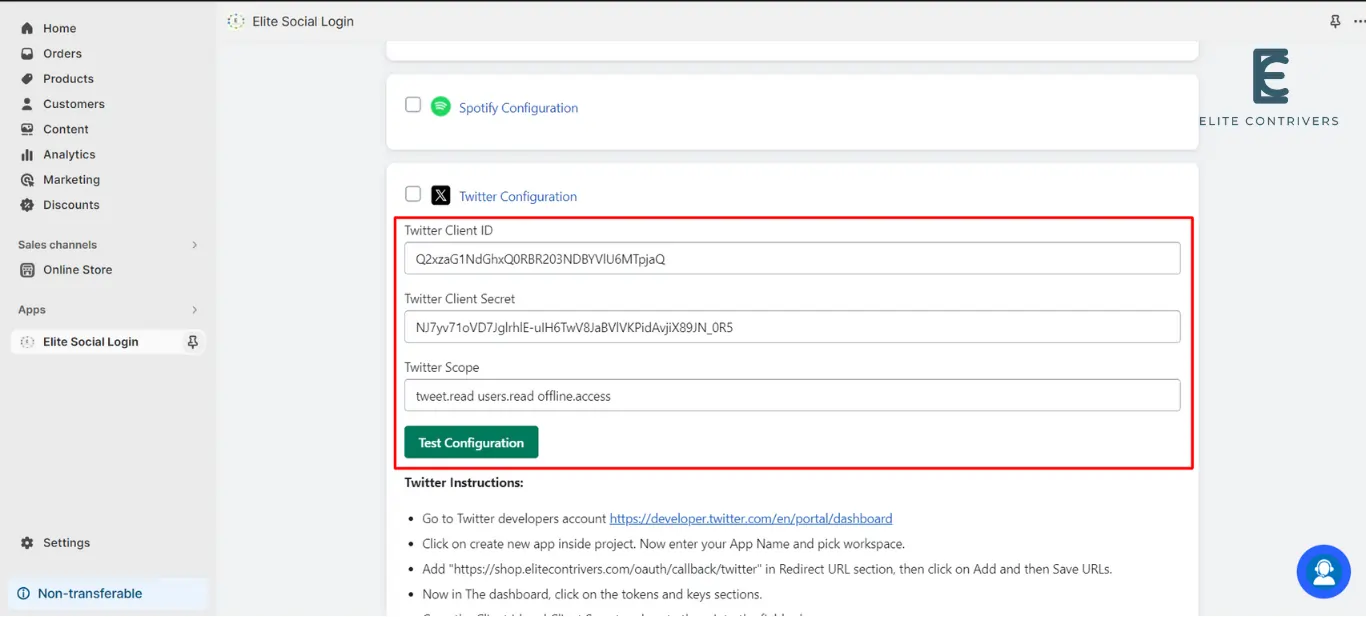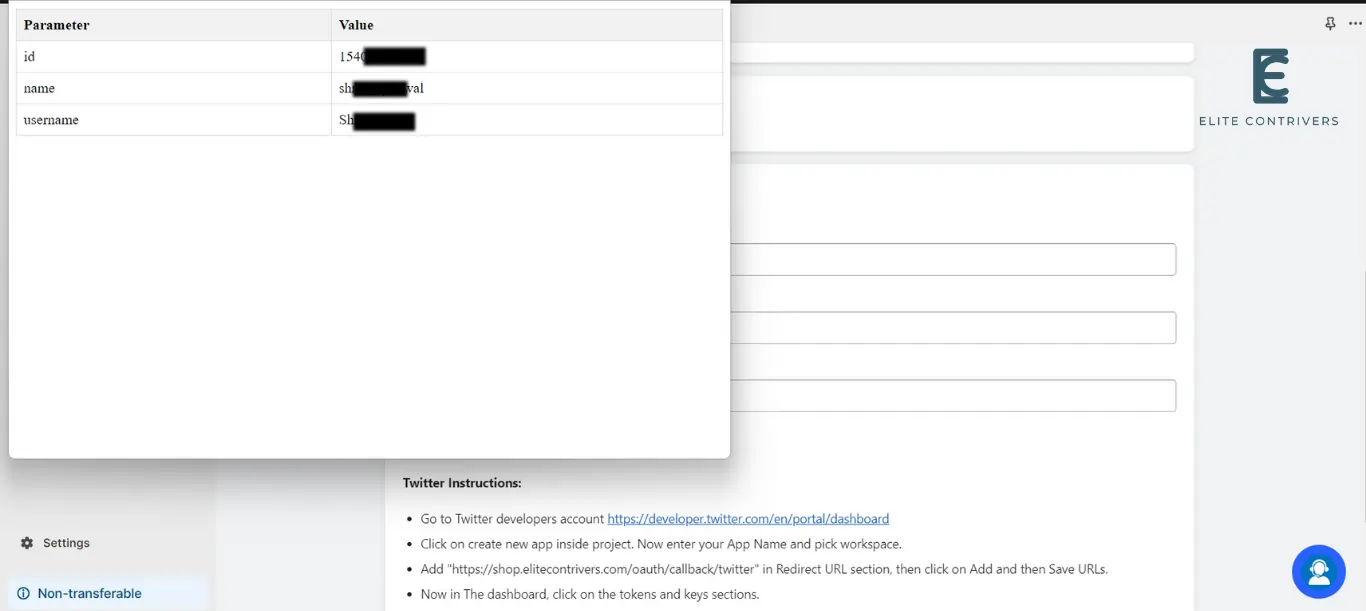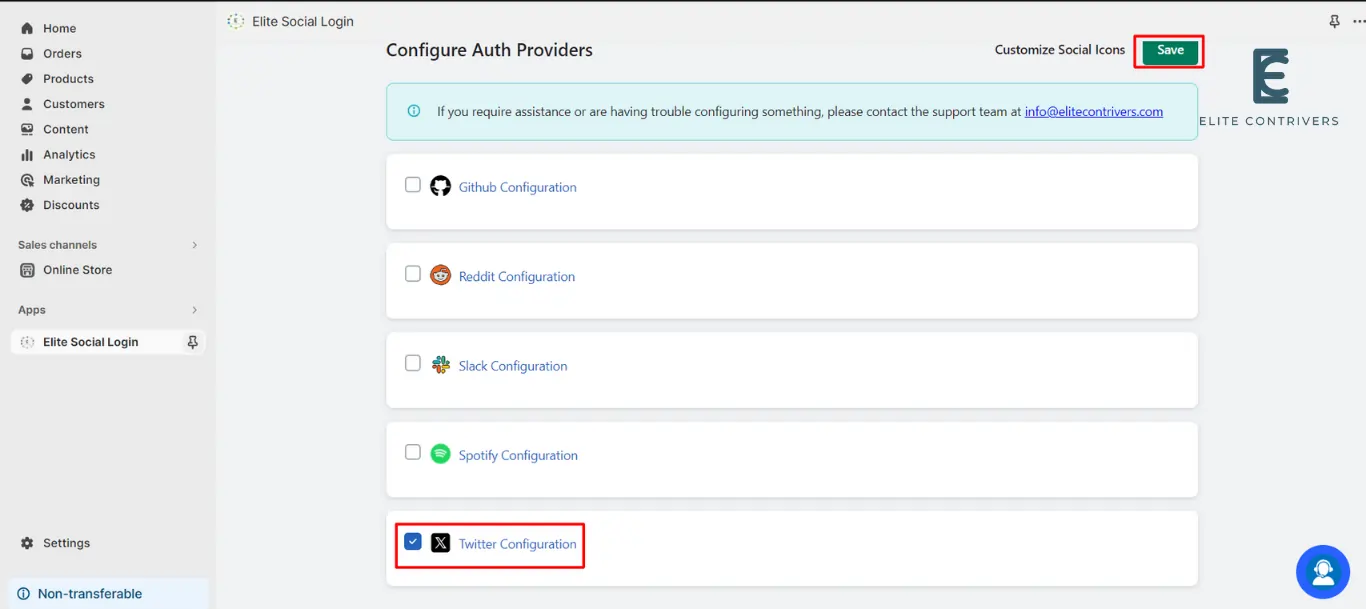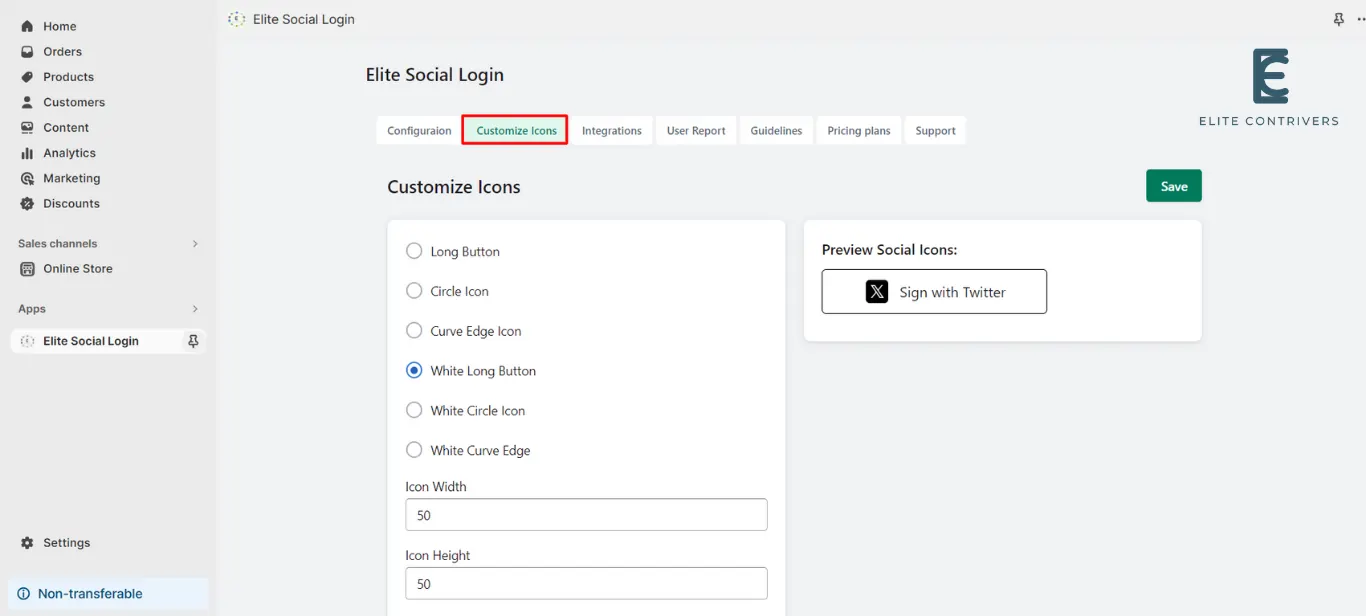How to setup Twitter application in Shopify Store | Twitter OAuth Social Login | Twitter Single Sign On
What is Elite Social Login? Elite Social Login is a type of single sign-on that allows users to register or login to any Shopify Store using any social networking platforms like Discord, Facebook, Google, Twitter, Apple any many more. Users can securely log into any store without needing to remember their login and password by…
What is Elite Social Login?
Elite Social Login is a type of single sign-on that allows users to register or login to any Shopify Store using any social networking platforms like Discord, Facebook, Google, Twitter, Apple any many more. Users can securely log into any store without needing to remember their login and password by using Elite Social Login.
Why should my Shopify store use Twitter Social Login/Twitter Sign In (Twitter SSO)?
Integrating Twitter social login on your Shopify store has a lot of benefits. When users come to your store they can start using it in seconds. They will not have to fill up any forms or remember another set of credentials. They can just log in with a single click using Twitter social login. All the users you get on your store and their data will already be verified by the social provider in this case Twitter. You can be assured that your user data is authentic as the login process consisting of authentication and authorization will be done on Twitter side. This also makes things easier for the store administrator as they don’t have to deal with managing user accounts and forgotten passwords.
Steps to configure Twitter application into Shopify using OAuth 2.0 Protocol
Shopify Twitter Social Login or Twitter Single Sign-On (SSO) for Shopify can be achieved by using our Elite Social Login application. We’ll look at the simplest method for integrating Twitter login into your Shopify Store in the following guide.
Step 1: Configure Twitter developer app
To set up a Twitter login in Shopify, follow the steps listed below.
- First of all, Go to Twitter developers account developer.twitter.com/en/portal/projects-and-apps and Login/Signup with your account, and click on Add Project.
- Enter your Project Name and click on Next
- Select a Use Case and click on Next
- Enter your Project Description and click on Next
- Enter your App Name and click on Next
- Click on App Settings
- Scroll down under User authentication settings click on Set up
- In App Permissions Section enable the toggle Request email from users and select Type of App as Native App
- Enter Callback/Redirect URL as “https://shop.elitecontrivers.com/oauth/callback/twitter” and then enter your Website URL, Terms of service, Privacy Policy and click on Save button .
- Click on Keys and tokens.
- Scroll down under OAuth 2.0 Client ID and Client Secret Sectionand copy Client ID.
- Now Click on Regenerate option for Client Secret
- Click on Yes, Regenerate option
- Copy App Secret
Step 2: Set credentials in Elite Social Login application
- Go to Elite Social Login Application and click on Twitter application.
- Here is the link to the application’s free download in case you haven’t done so already.
- Paste the copied values in the provided field for Application ID and Application Secret, and Enter Scope as “tweet.read users.read offline.access” and Click on Test Configuration.
- Now Your Application is set up and verified successful.
- Now enable the Discord Configuration checkbox and click on Save button.
- To customize the enabled Social icons click on Customized Icon Tab
How can I enable the visibility of the Twitter login button on my WordPress website?
Once the application is activated by default the Twitter login button will appear on WordPress default login page but If you want to Add Twitter login icons on your custom login/registration page of your websites, you can use the shortcode [ec_oauth_login]. This allows you to show all the applications configured on your custom form like Login with Twitter.
- Please send us an email at info@elitecontrivers.com if you are seeking for something and can’t find it here.