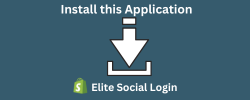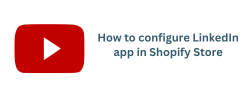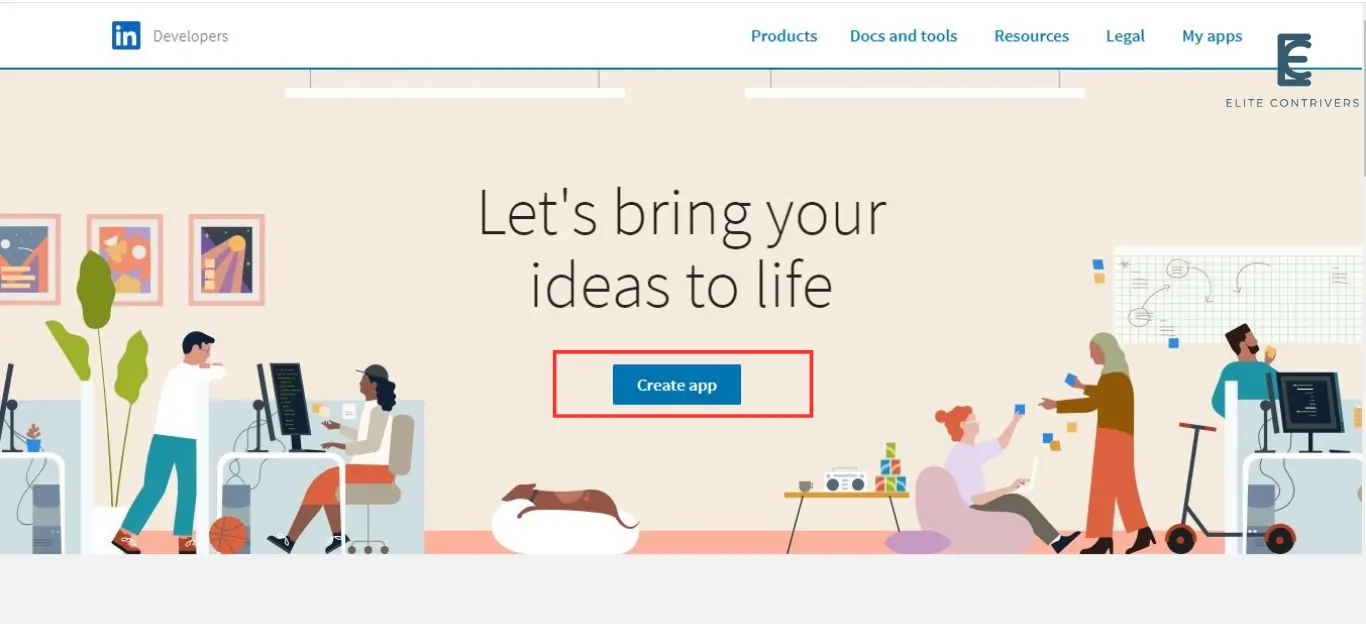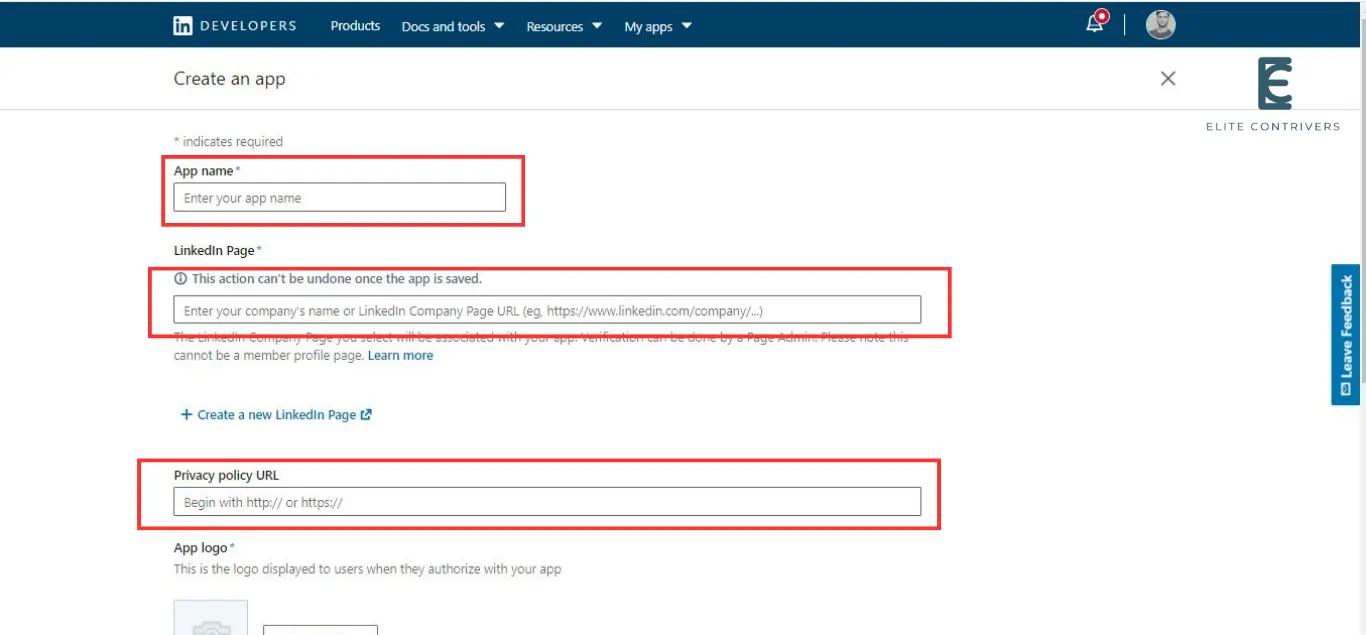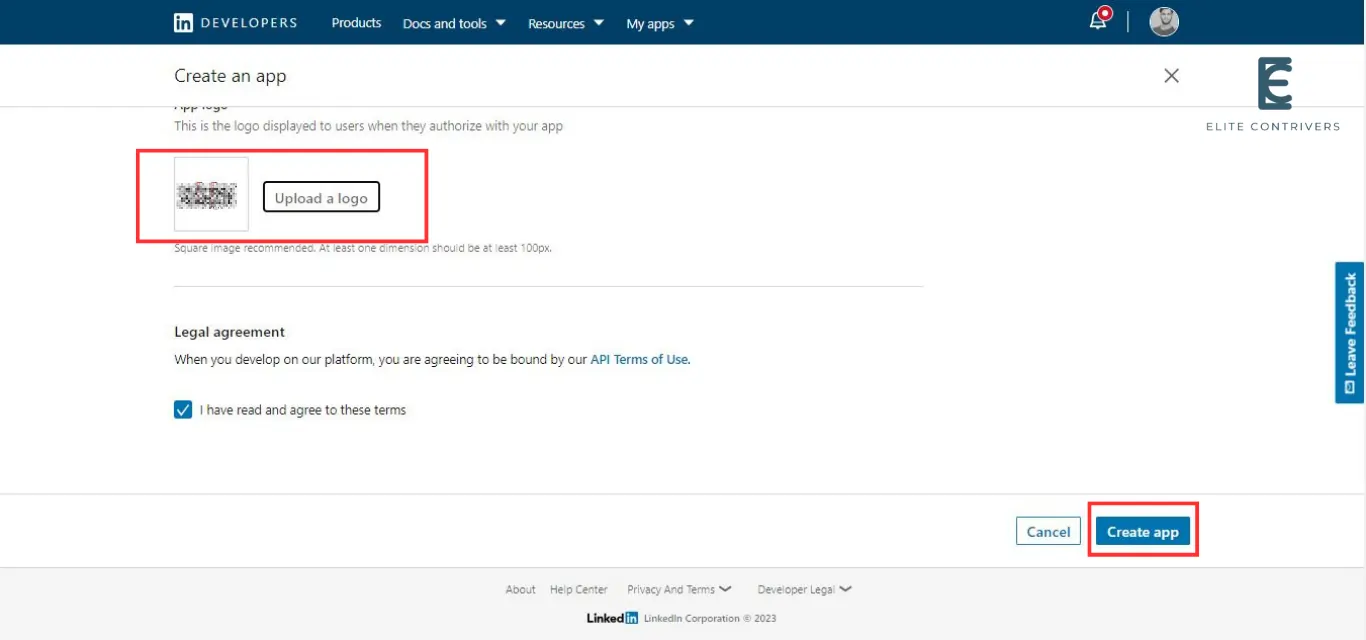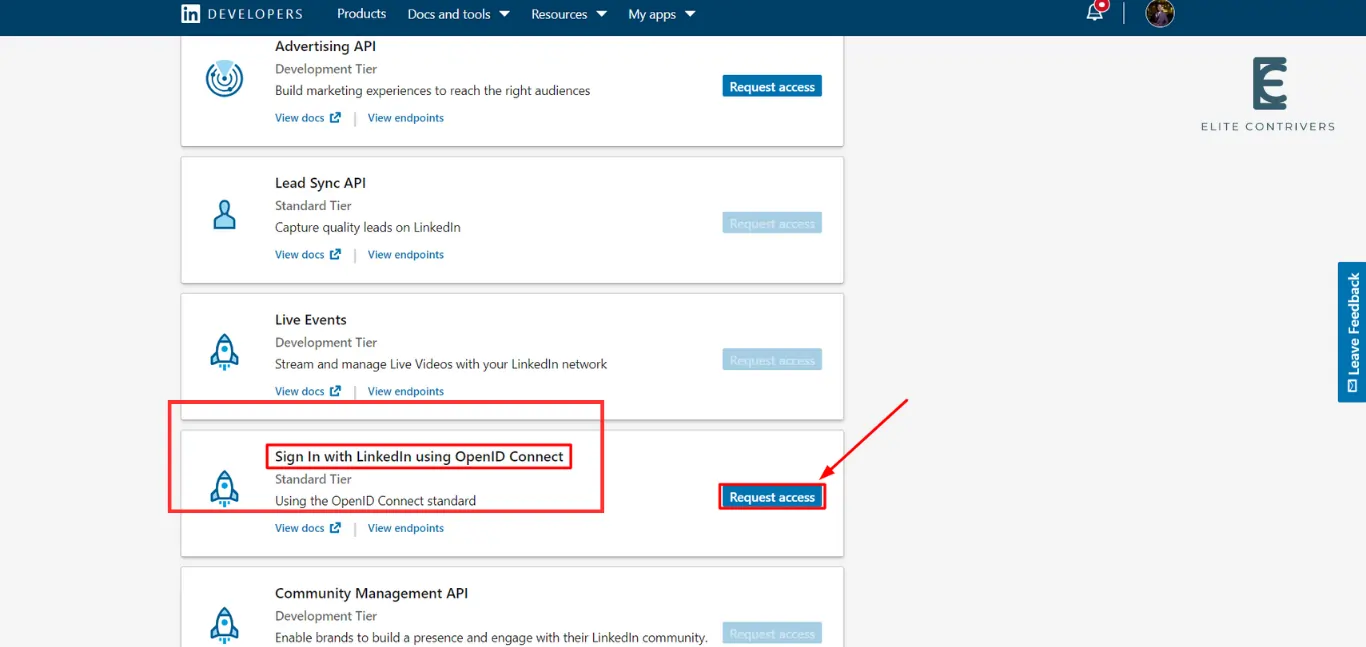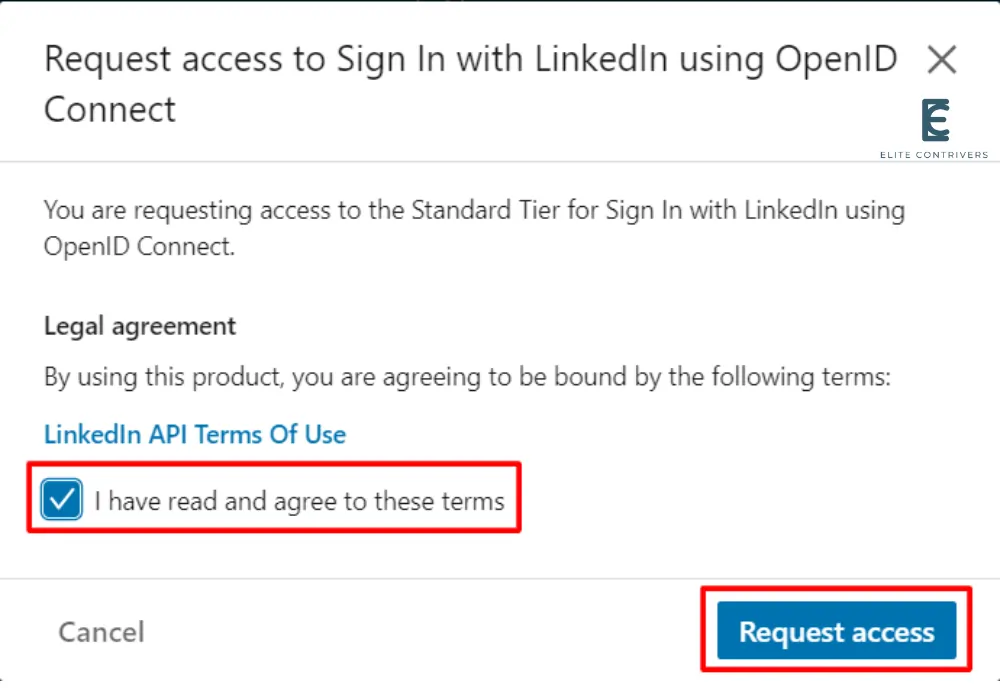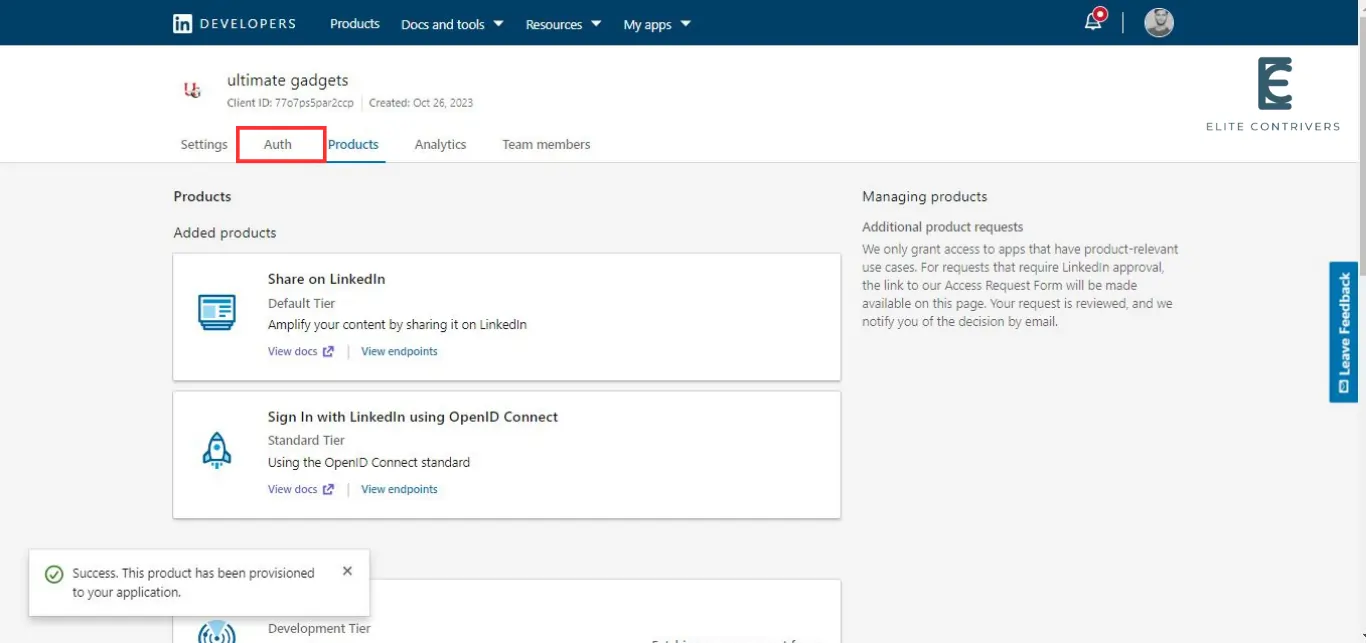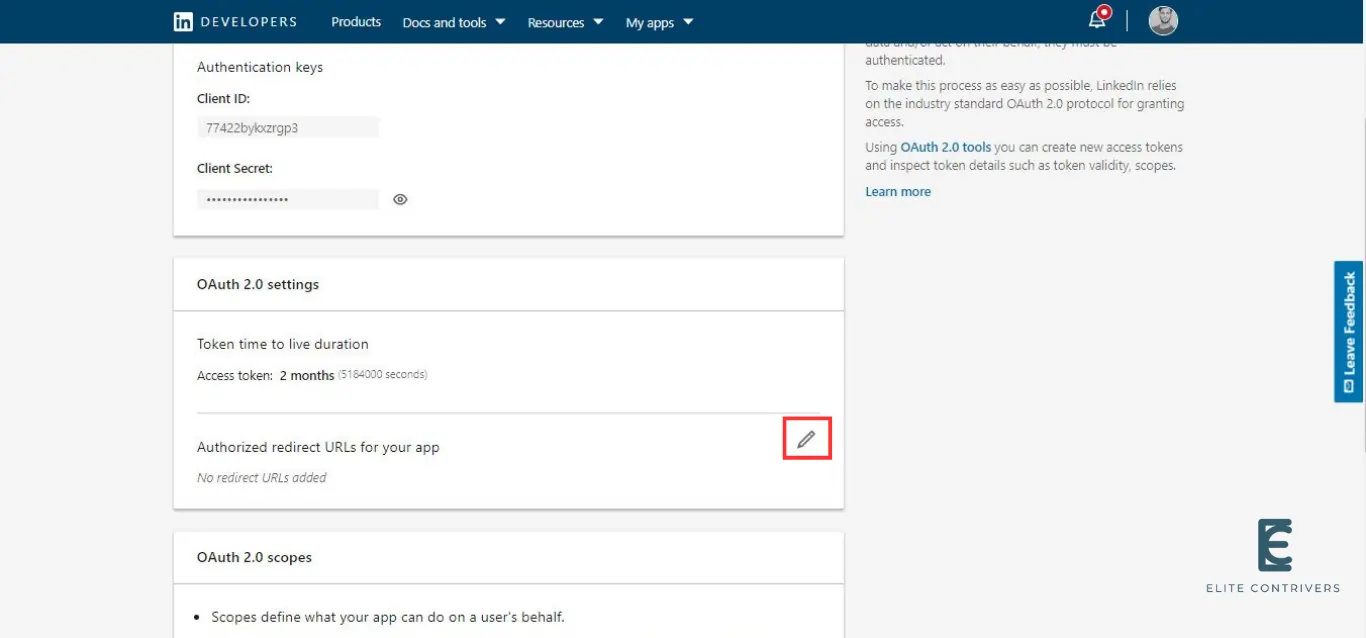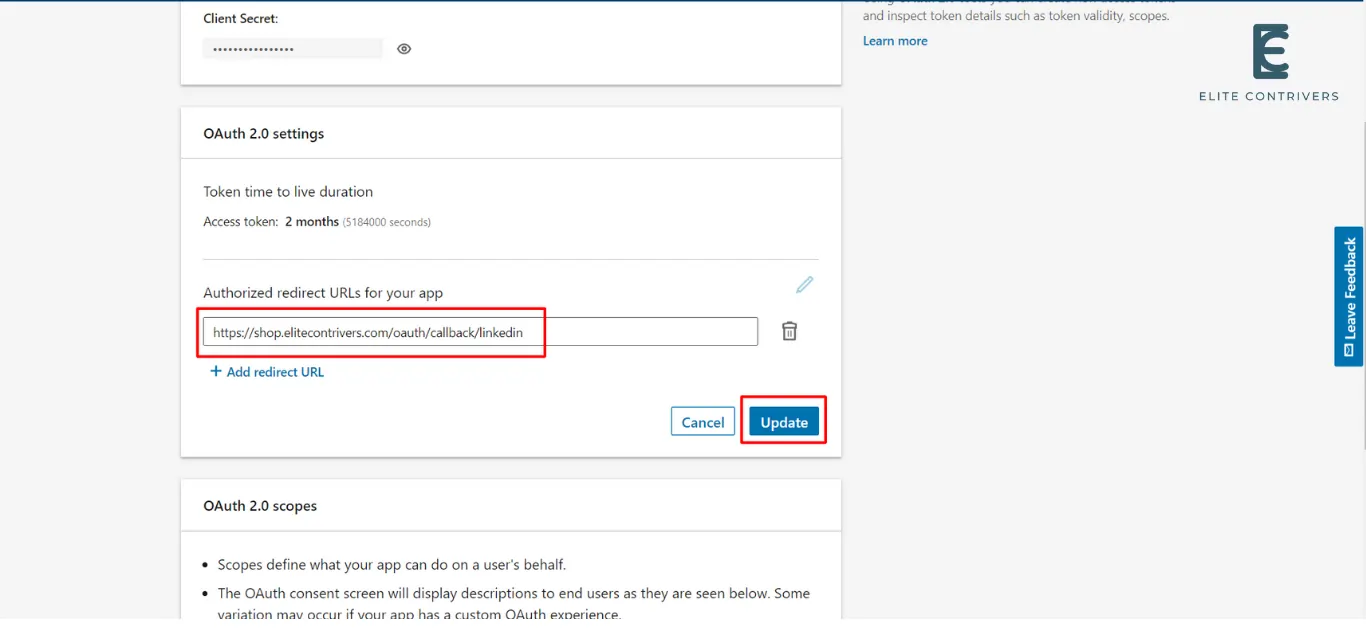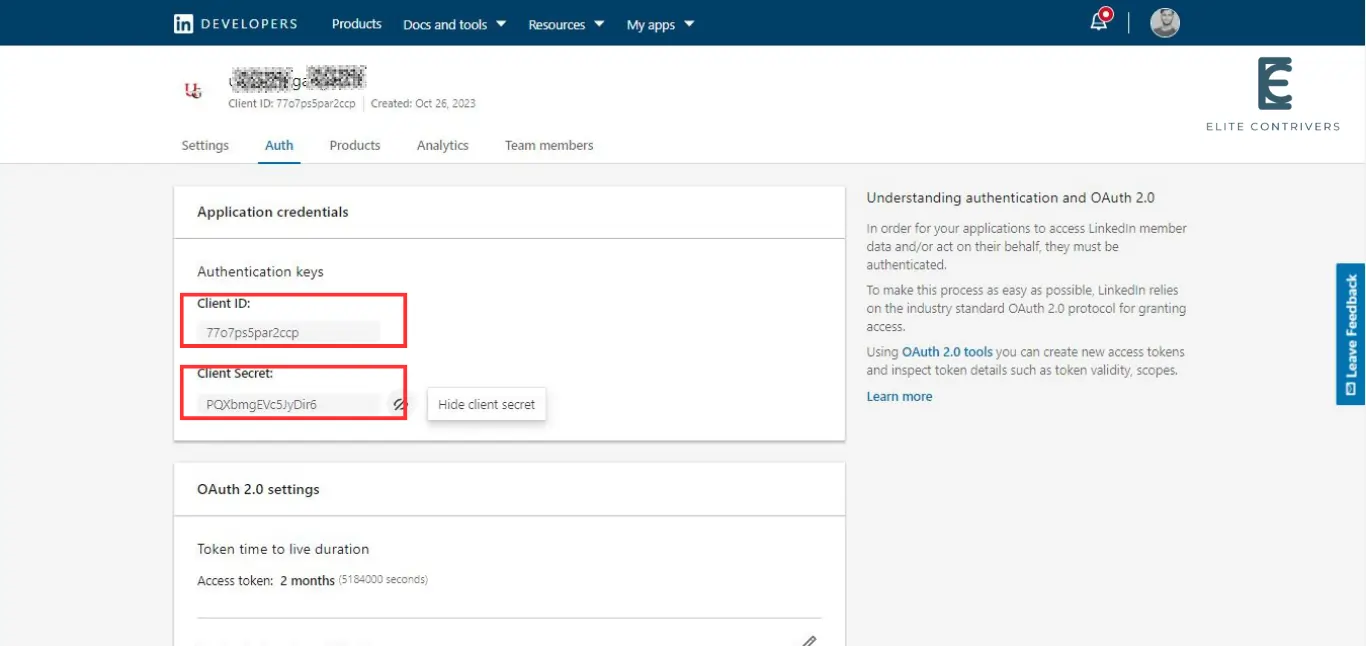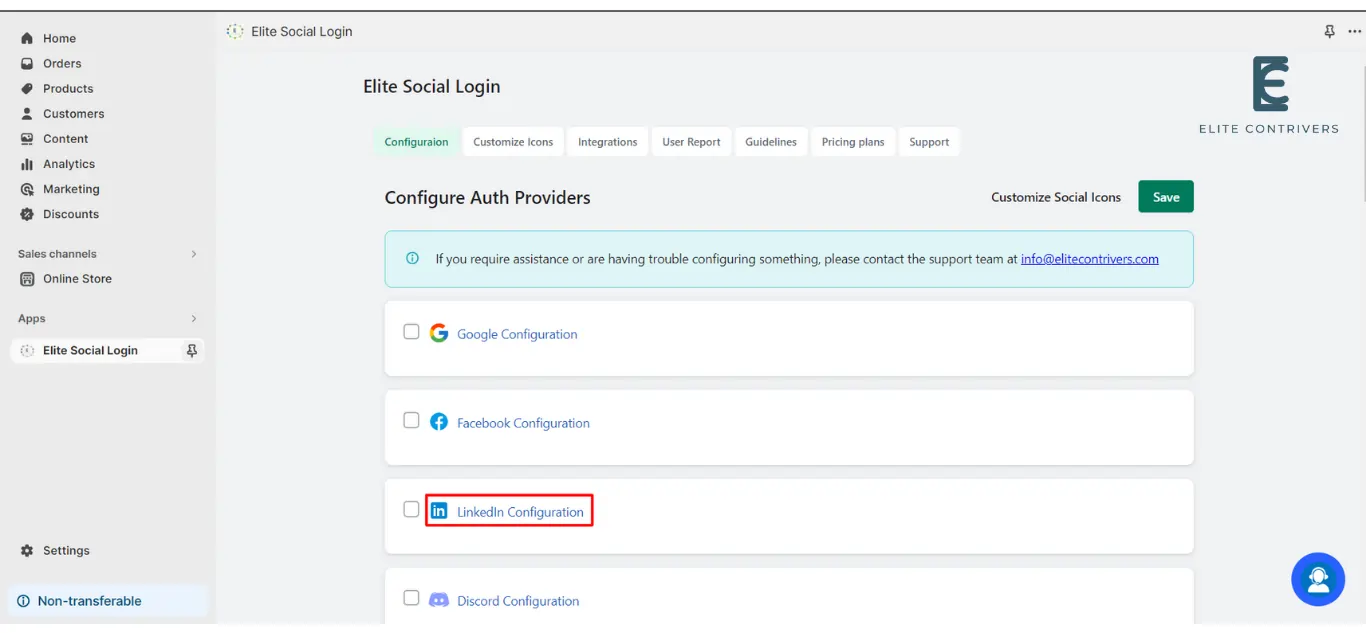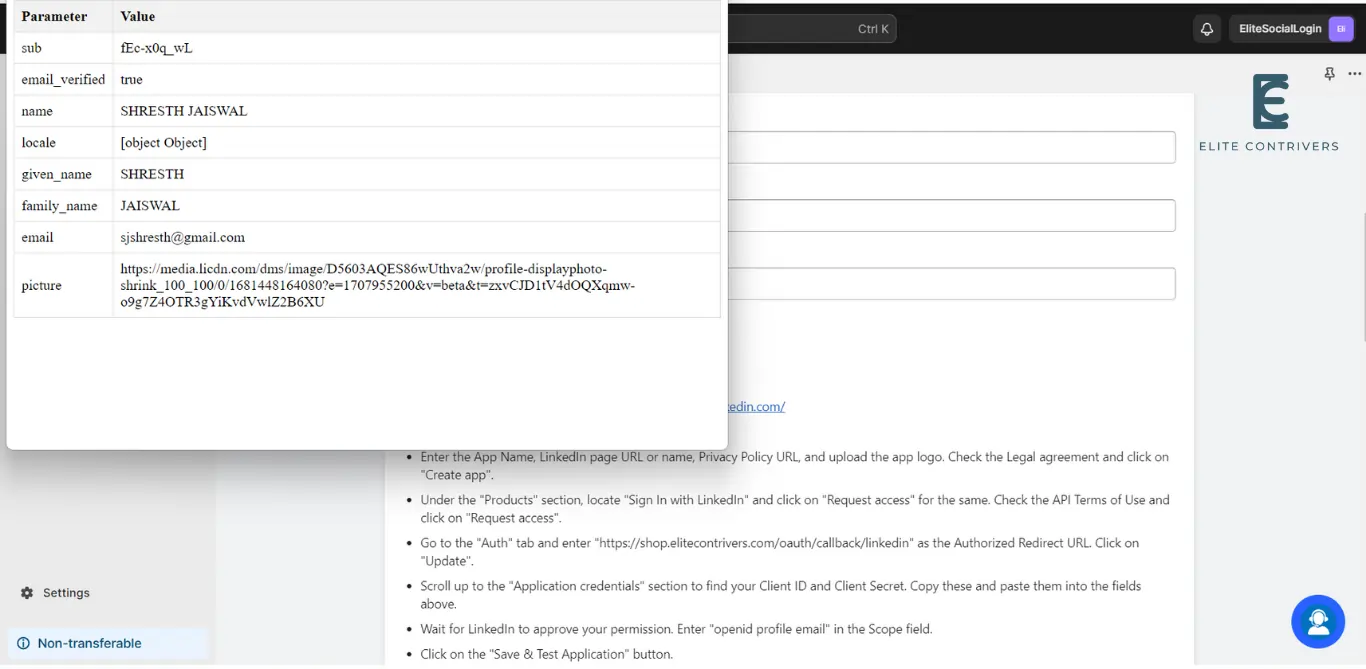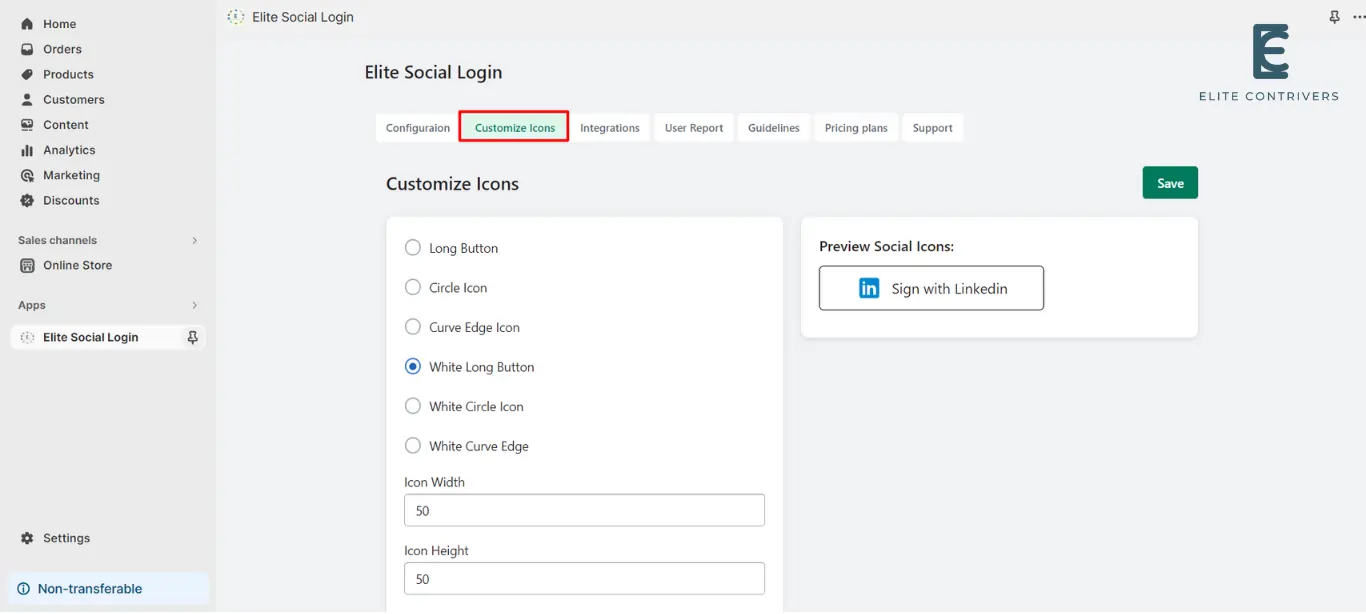How to setup LinkedIn application in Shopify Store | LinkedIn OAuth Social Login | LinkedIn Single Sign On
What is Elite Social Login? Elite Social Login is a type of single sign-on that allows users to register or login to any Shopify Store using any social networking platforms like Discord, Facebook, Google, Twitter, Apple any many more. Users can securely log into any store without needing to remember their login and password by…
What is Elite Social Login?
Elite Social Login is a type of single sign-on that allows users to register or login to any Shopify Store using any social networking platforms like Discord, Facebook, Google, Twitter, Apple any many more. Users can securely log into any store without needing to remember their login and password by using Elite Social Login.
Why should my Shopify store use LinkedIn Social Login/LinkedIn Sign In (LinkedIn SSO)?
Integrating LinkedIn social login on your Shopify store has a lot of benefits. When users come to your store they can start using it in seconds. They will not have to fill up any forms or remember another set of credentials. They can just log in with a single click using LinkedIn social login. All the users you get on your store and their data will already be verified by the social provider in this case LinkedIn. You can be assured that your user data is authentic as the login process consisting of authentication and authorization will be done on LinkedIn side. This also makes things easier for the store administrator as they don’t have to deal with managing user accounts and forgotten passwords.
Steps to configure LinkedIn application into Shopify using OAuth 2.0 Protocol
Shopify LinkedIn Social Login or Discord Single Sign-On (SSO) for Shopify can be achieved by using our Elite Social Login application. We’ll look at the simplest method for integrating LinkedIn login into your Shopify Store in the following guide.
Step 1: Configure LinkedIn developer app
To set up LinkedIn login in Shopify, follow to the steps listed below.
- First of all, Go to LinkedIn developers account developer.linkedin.com and Login/Signup with your account, and click on Create app.
- Enter The App Name, LinkedIn Page and Privacy Policy.
- Upload The Logo and Click on Create App.
- Under Products scroll down you can see a section of Sign In with LinkedIn using OpenID Connect, click on Request access.
- Check the LinkedIn API Terms and click On Request access.
- Click On Auth Section.
- Click on edit (pencil) symbol.
- Now Paste the copied URI in Authorized redirect URI of your App and click on Update.
- Scroll up to copy the Client ID and Client Secret.
Step 2: Set credentials in Elite Social Login application
- Go to Elite Social Login Application and click on Facebook application.
- Here is the link to the application’s free download in case you haven’t done so already.
- Paste the copied values in the provided field for Application ID and Application Secret, and Enter Scope as “openid profile email” and Click on Test Configuration
- Now Your Application is set up and verified successful.
- Now enable the Twitter Configuration checkbox and click on Save button.
- To customize the enabled Social icons click on Customized Icon Tab
How can I enable the visibility of the LinkedIn login button on my WordPress website?
Once the application is activated by default the LinkedIn login button will appear on WordPress default login page but If you want to Add LinkedIn login icons on your custom login/registration page of your websites, you can use the shortcode [ec_oauth_login]. This allows you to show all the applications configured on your custom form like Login with LinkedIn.
- Please send us an email at info@elitecontrivers.com if you are seeking for something and can’t find it here.