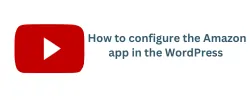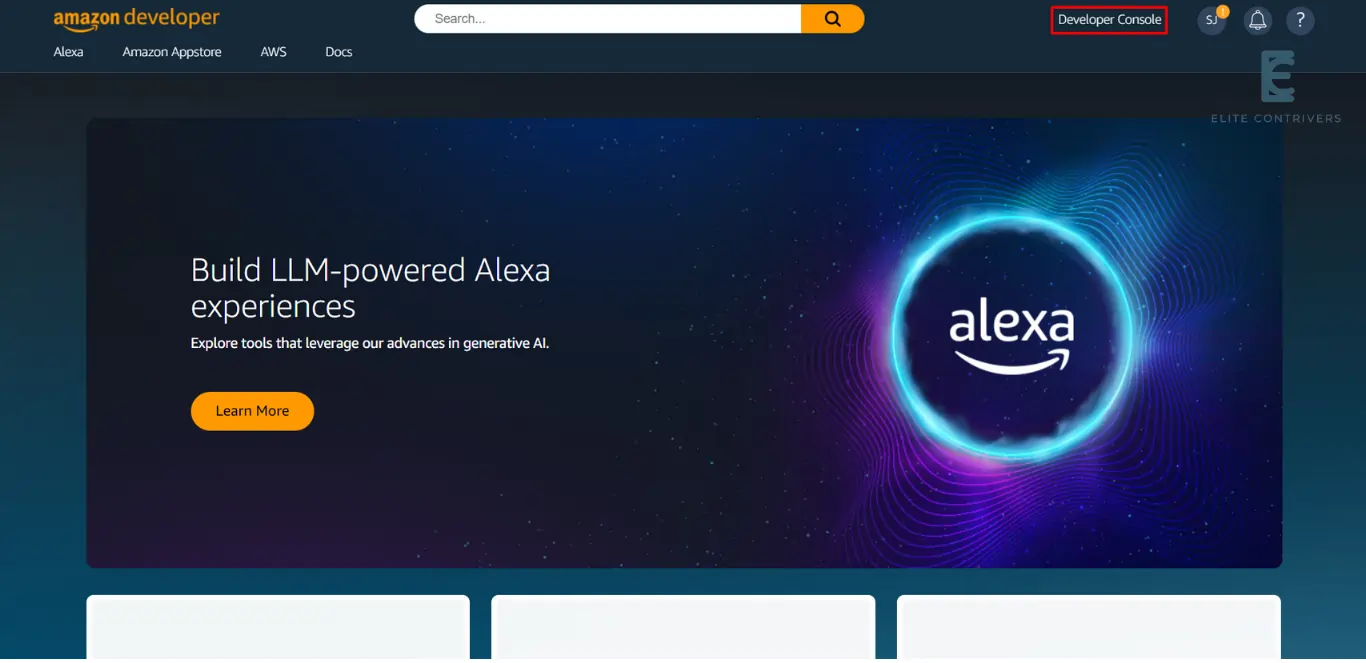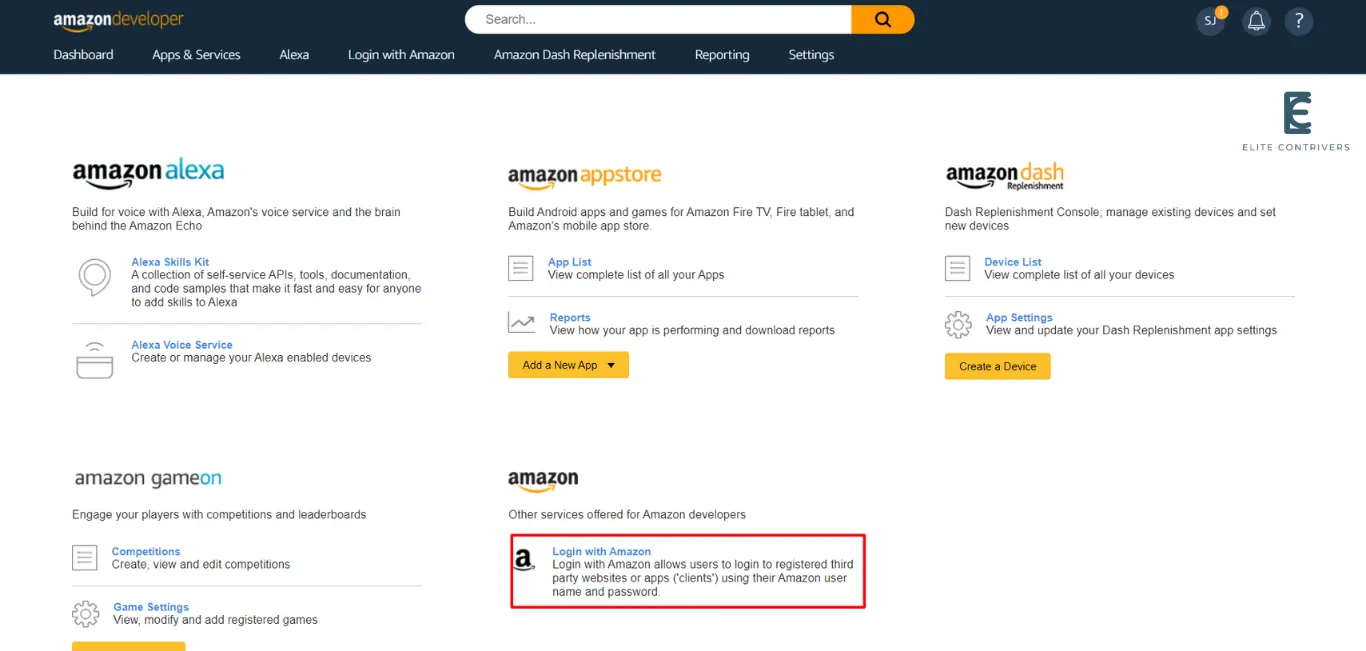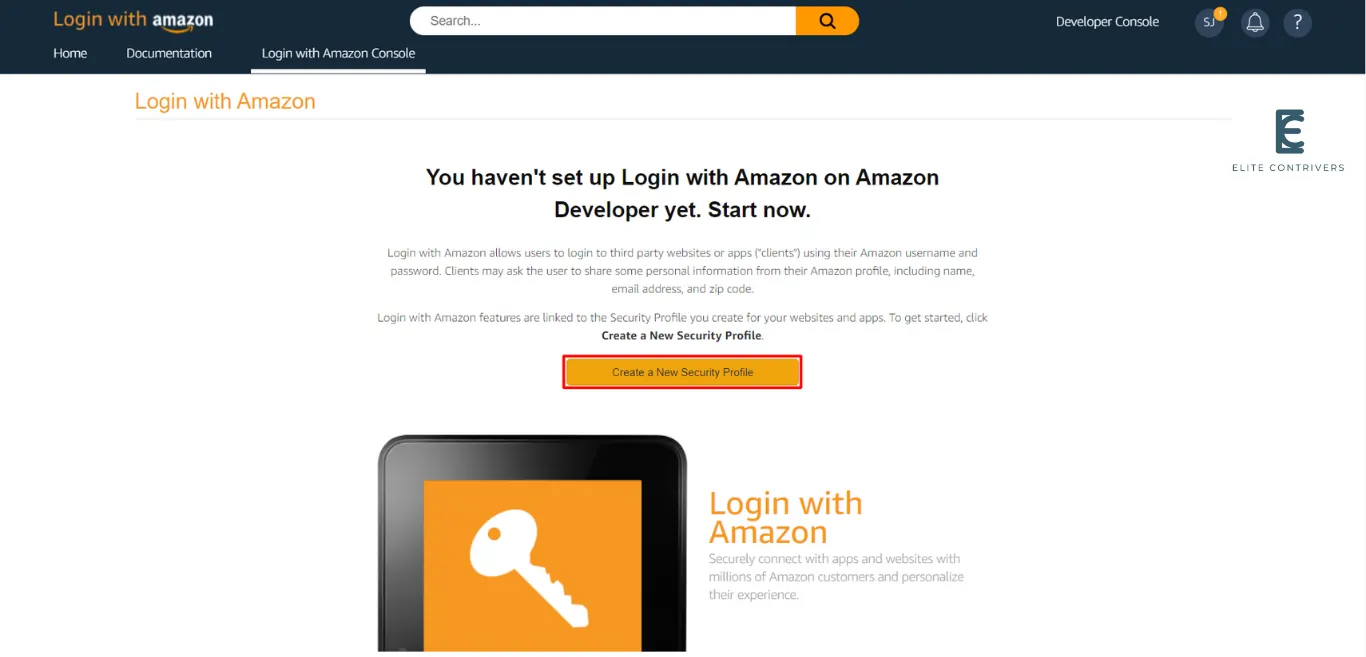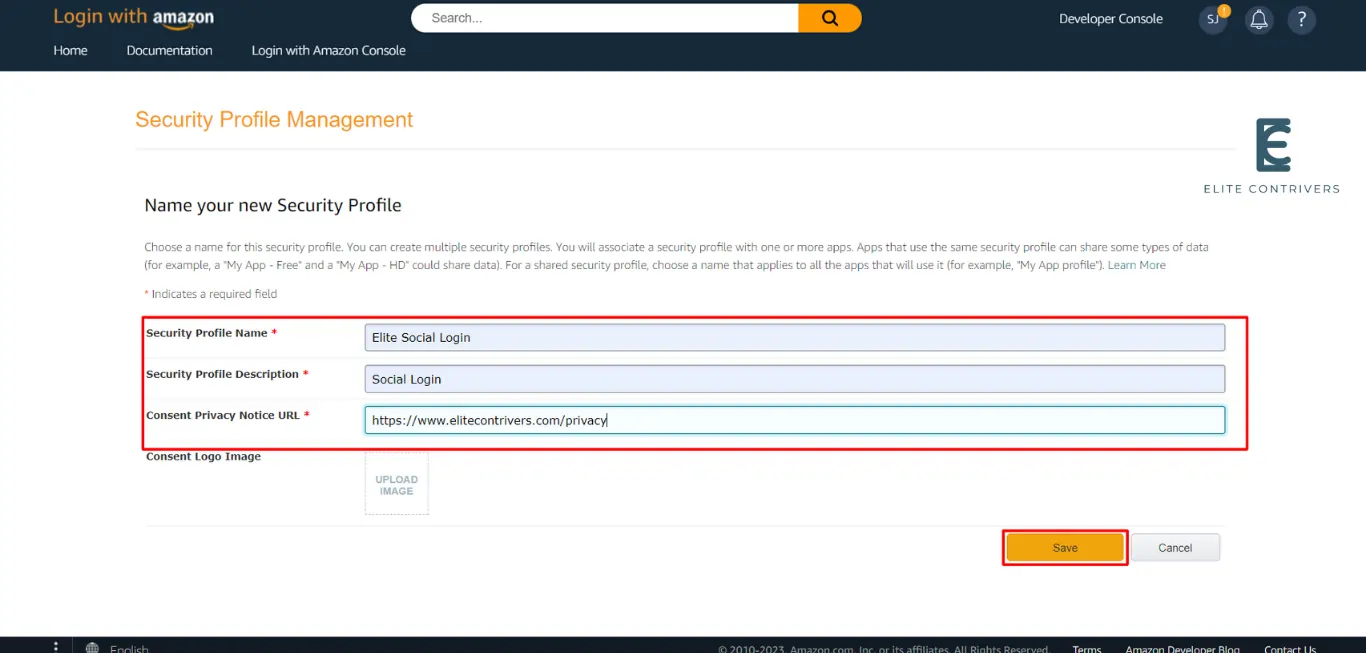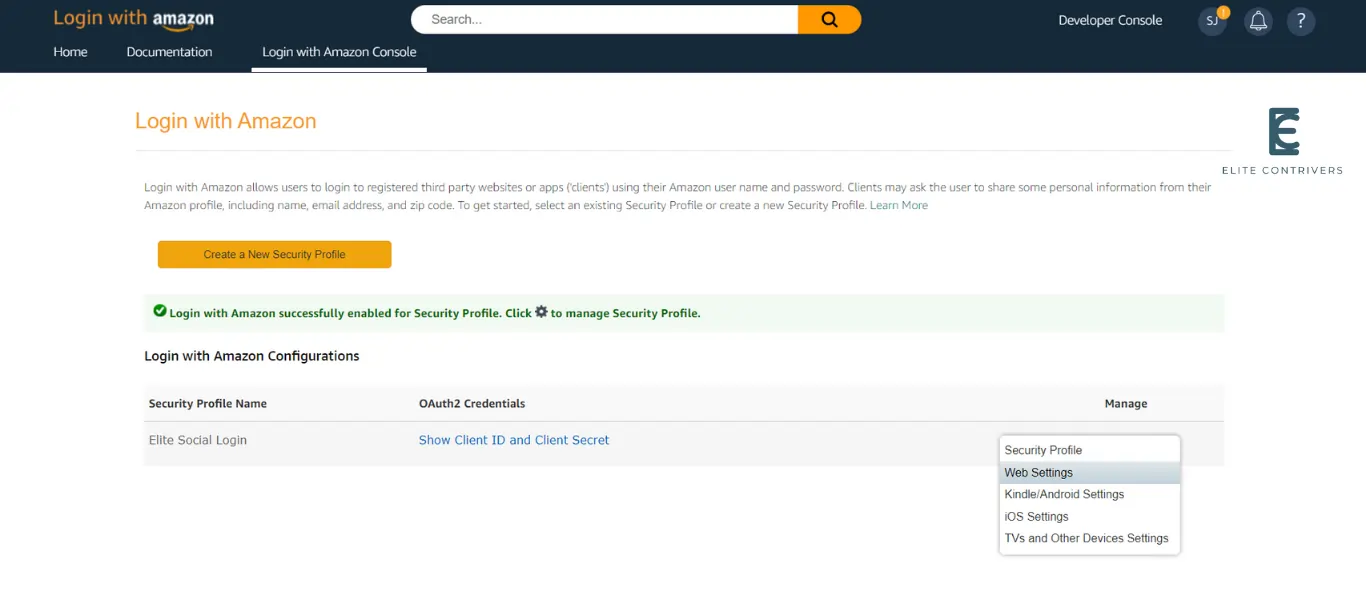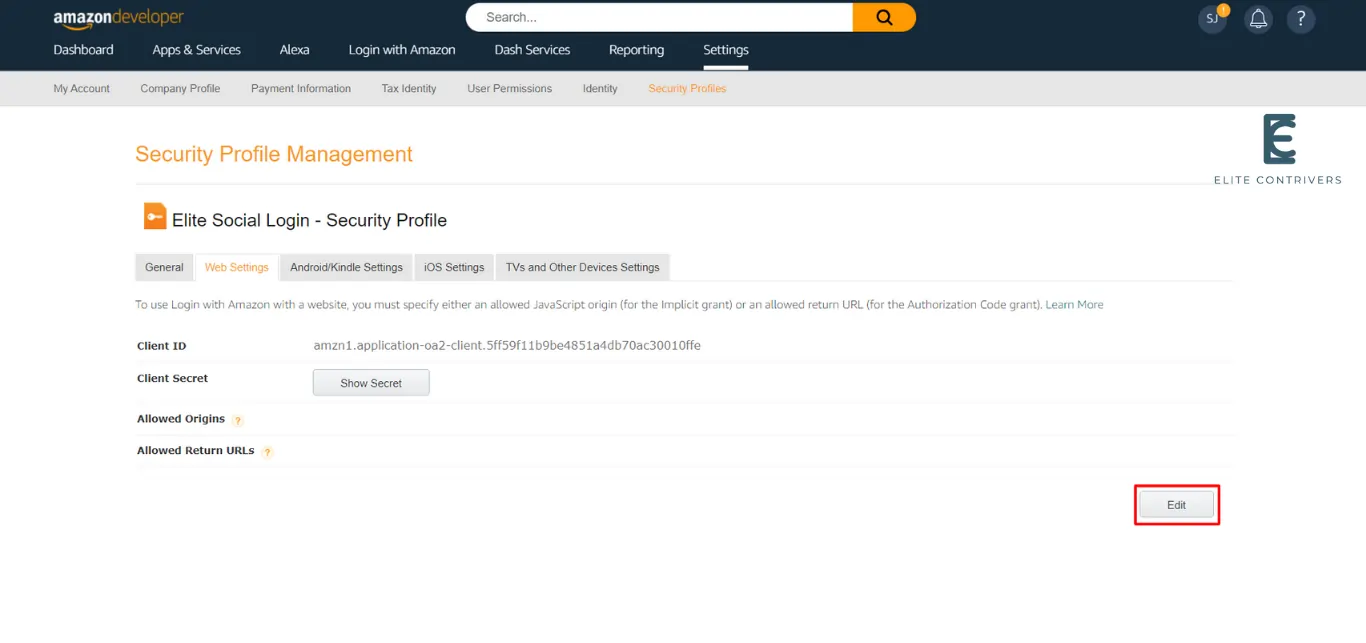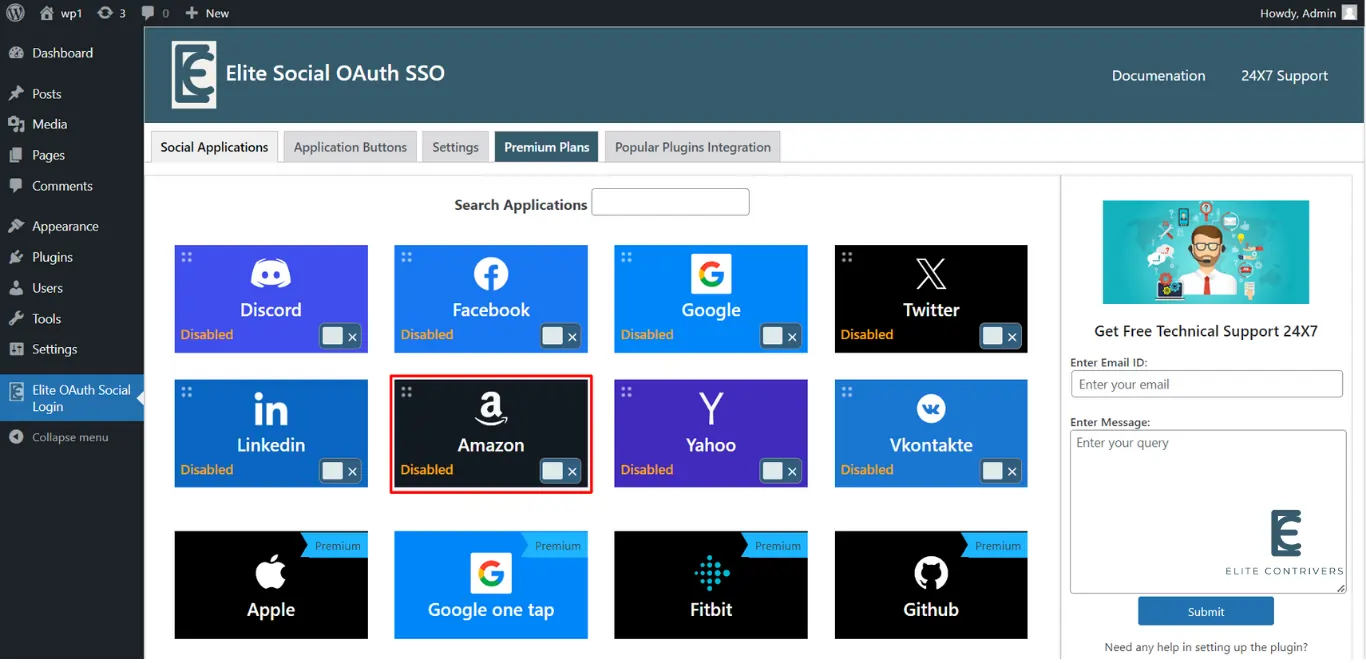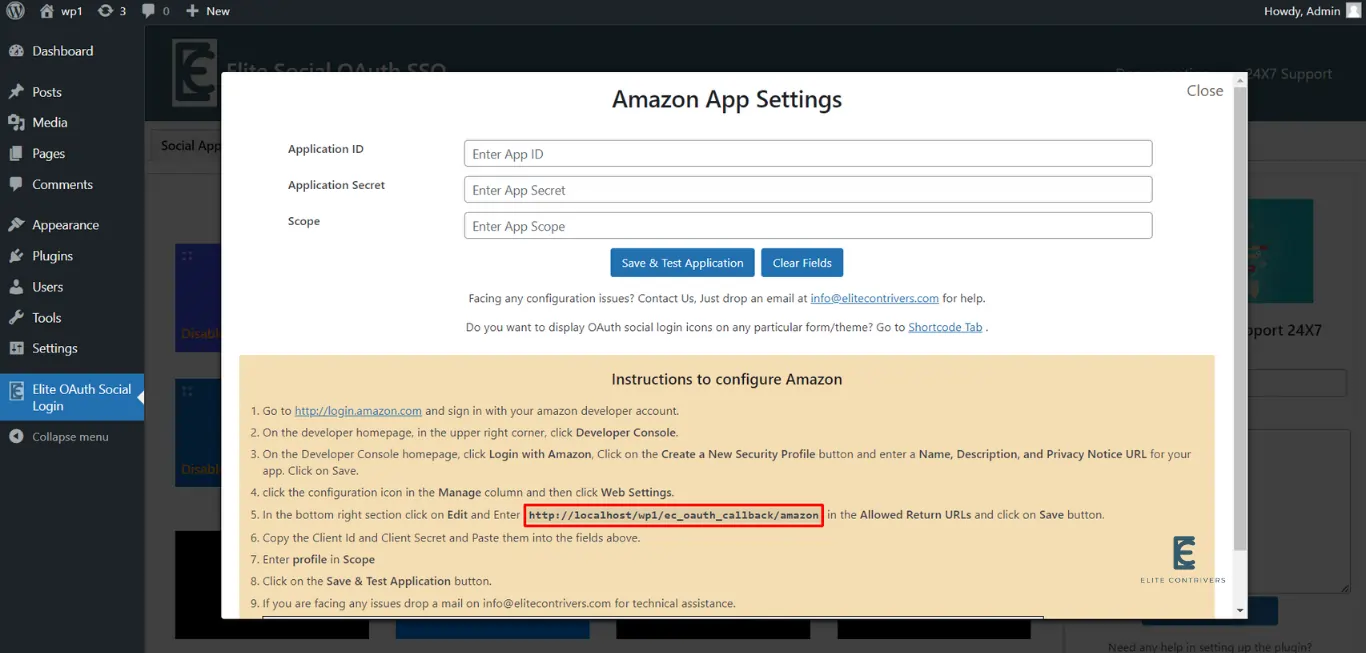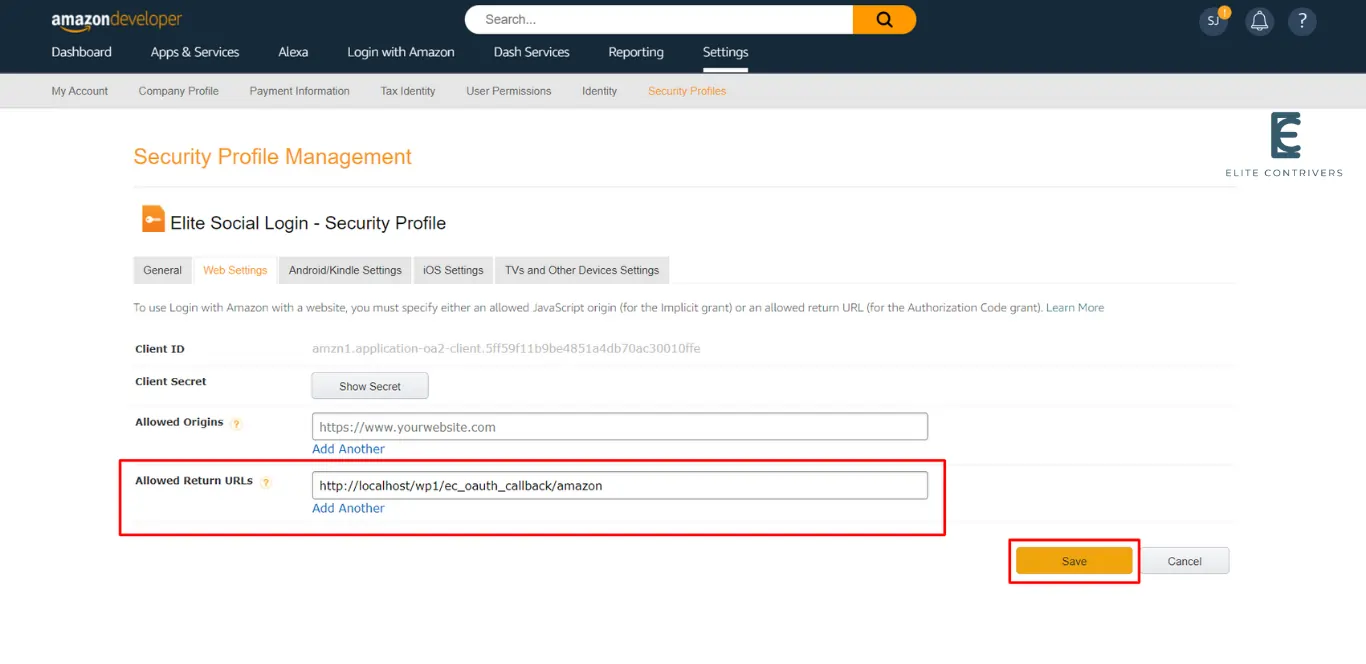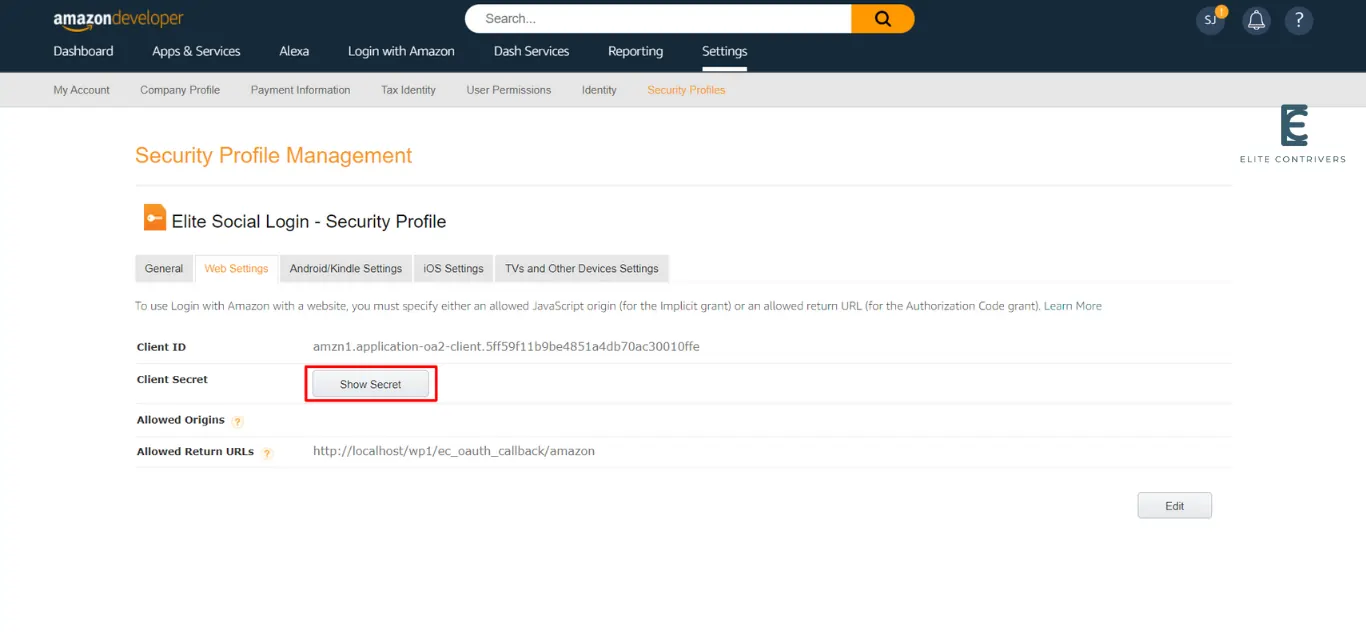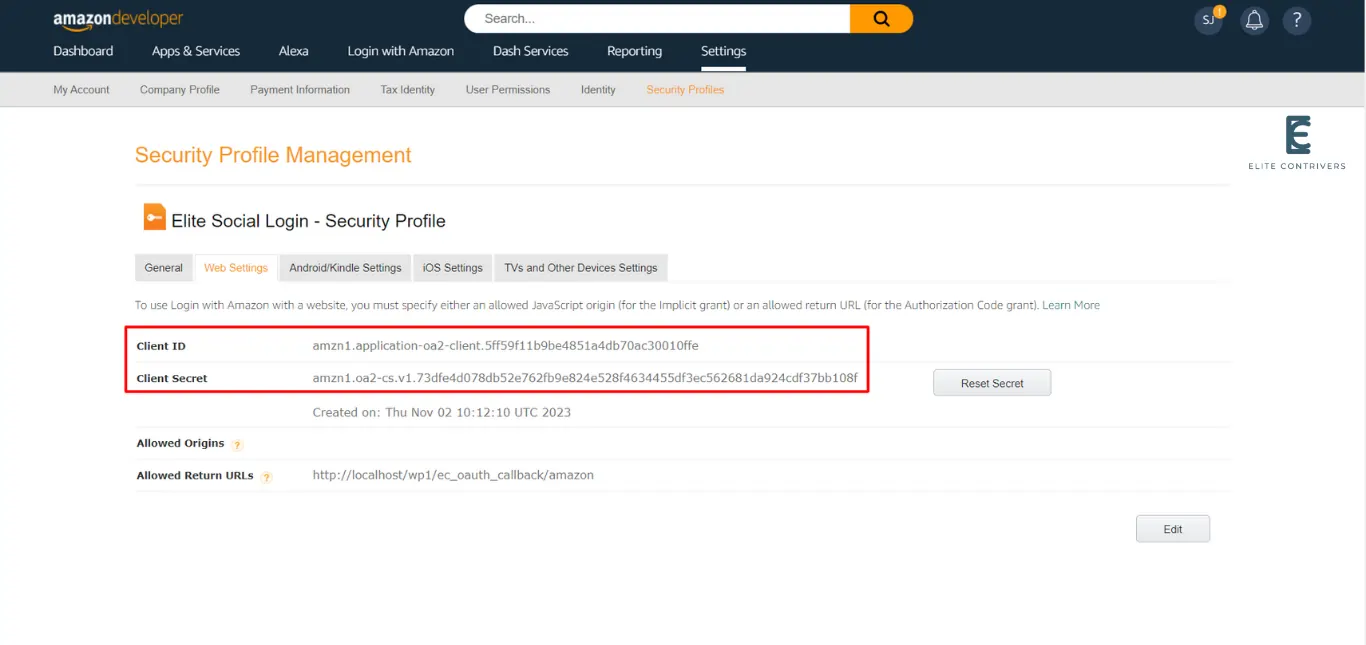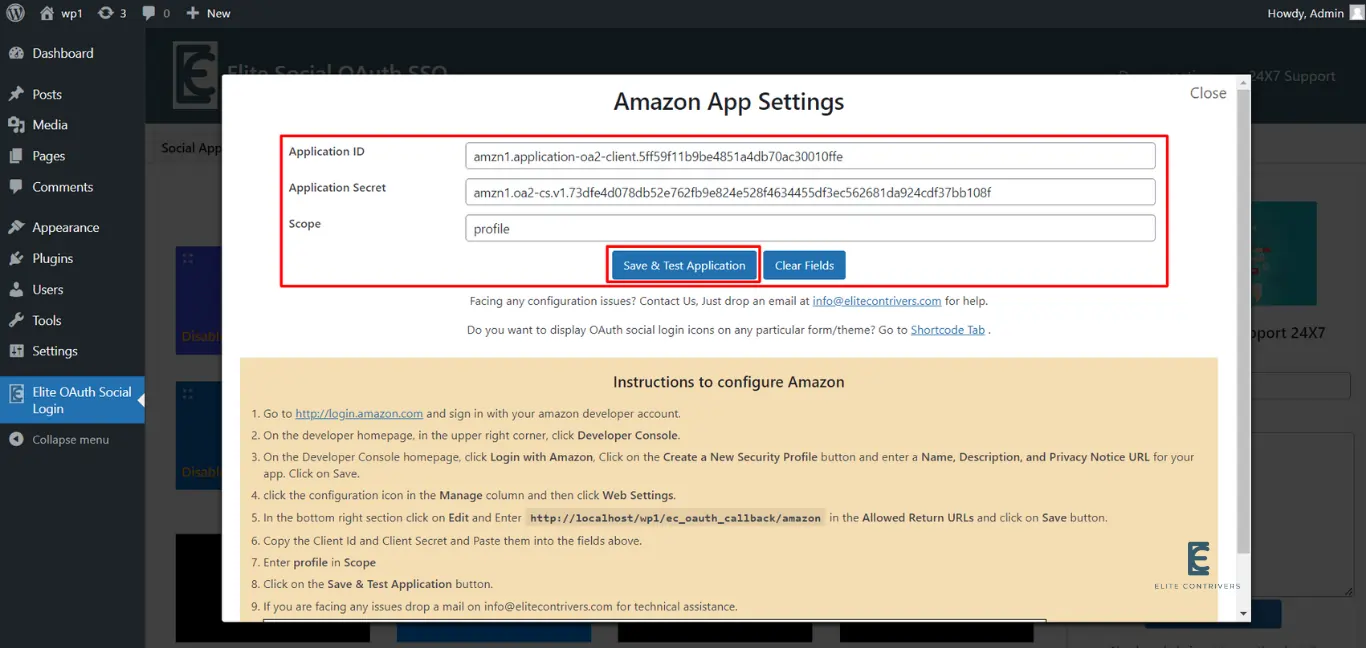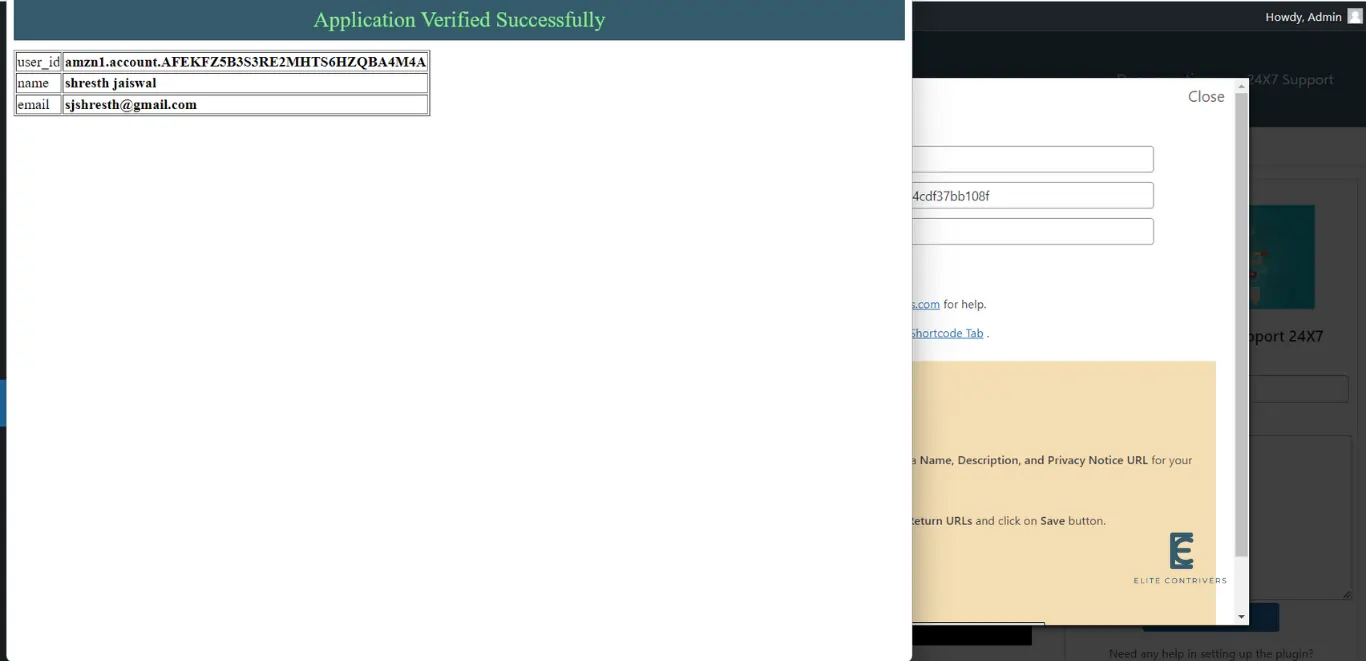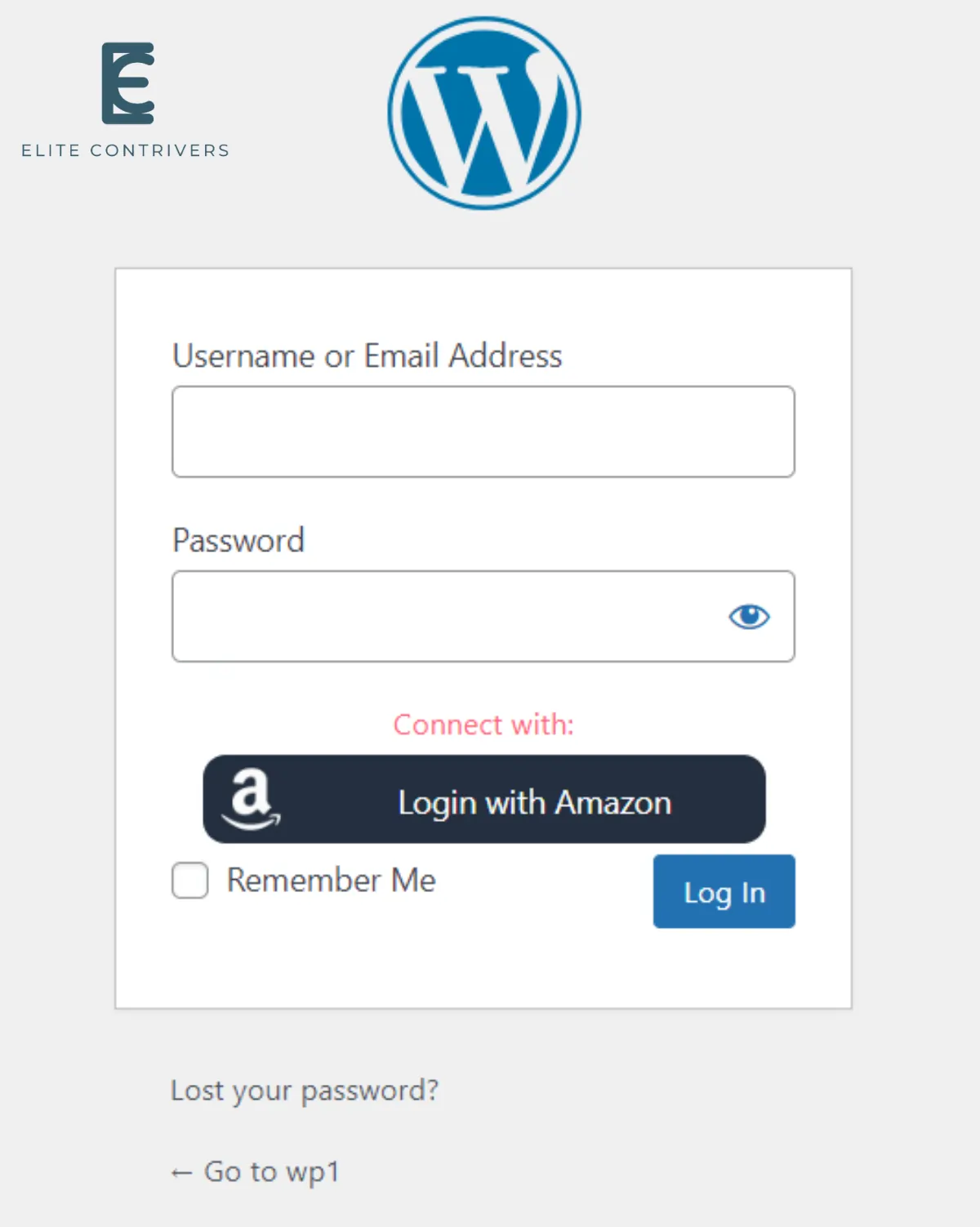How to setup Amazon application in WordPress Login | Amazon OAuth Social Login | Amazon Single Sign On
What is OAuth Social Login? OAuth Social Login is a type of single sign-on that allows users to register or login to any website using any social networking platforms like Discord, Facebook, Google, Twitter, Apple any many more. Users can securely log into any website without needing to remember their login and password by using…
What is OAuth Social Login?
OAuth Social Login is a type of single sign-on that allows users to register or login to any website using any social networking platforms like Discord, Facebook, Google, Twitter, Apple any many more. Users can securely log into any website without needing to remember their login and password by using OAuth Social Login.
Why should my WordPress website use Amazon Social Login/Amazon Sign In (Amazon SSO)?
Integrating Amazon social login on your website has a lot of benefits. When users come to your website they can start using it in seconds. They will not have to fill up any forms or remember another set of credentials. They can just log in with a single click using Amazon social login. All the users you get on your website and their data will already be verified by the social provider in this case Amazon. You can be assured that your user data is authentic as the login process consisting of authentication and authorization will be done on Amazon side. This also makes things easier for the website administrator as they don’t have to deal with managing user accounts and forgotten passwords.
Steps to configure Amazon application into WordPress using OAuth 2.0 Protocol
WordPress Amazon Social Login or Amazon Single Sign-On (SSO) for WordPress can be achieved by using our OAuth Social Login plugin. We’ll look at the simplest method for integrating Amazon login into your WordPress website in the following guide. You can click here to learn more about the additional features we offer with our OAuth Social Login plugin.
Step 1: Configure Amazon developer app
To set up a Facebook login in WordPress, follow the steps listed below.
- First of all, Go to Amazon developers account developer.amazon.com and Login/Signup with your account, and click on Developer Console.
- Click on Login with Amazon
- Click on Create a New Security Profile
- Enter your Security Profile Name, Description, Consent Privacy Notice URL and click on Save
- Point to Manage Gear Icon of the newly created app and click on Web Settings.
- Click on Edit Option
- Go to Elite OAuth Social Login plugin and click on Amazon application.
- Here is the link to the plugin’s free download in case you haven’t done so already.
- From the Instructions step no 5 Copy the Redirect URI Link as shown below.
- Come back to Amazon Dashboard and paste the copied value in Allowed Return URL and click on Savelite OAuth Social Login plugin and click on Amazon application.
- Here is the link to the plugin’s free download in case you haven’t done so already.
- Click on the Show Secret button.
- Copy Client ID and Client Secret
Step 2: Set credentials in Elite OAuth Social Login plugin
- Come back to Elite OAuth Social Login plugin and paste the copied values in the provided field for Application ID and Application Secret, and Enter Scope as profile and Click on Save & Test Application.
- Now Your Application is set up and verified successful.
- You can now see that your WordPress website’s Amazon social login button is active and will appear like the image below.
How can I enable the visibility of the Amazon login button on my WordPress website?
Once the application is activated by default the Amazon login button will appear on WordPress default login page but If you want to Add Amazon login icons on your custom login/registration page of your websites, you can use the shortcode [ec_oauth_login]. This allows you to show all the applications configured on your custom form like Login with Amazon.
- Please send us an email at info@elitecontrivers.com if you are seeking for something and can’t find it here.