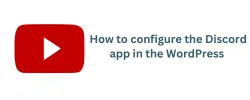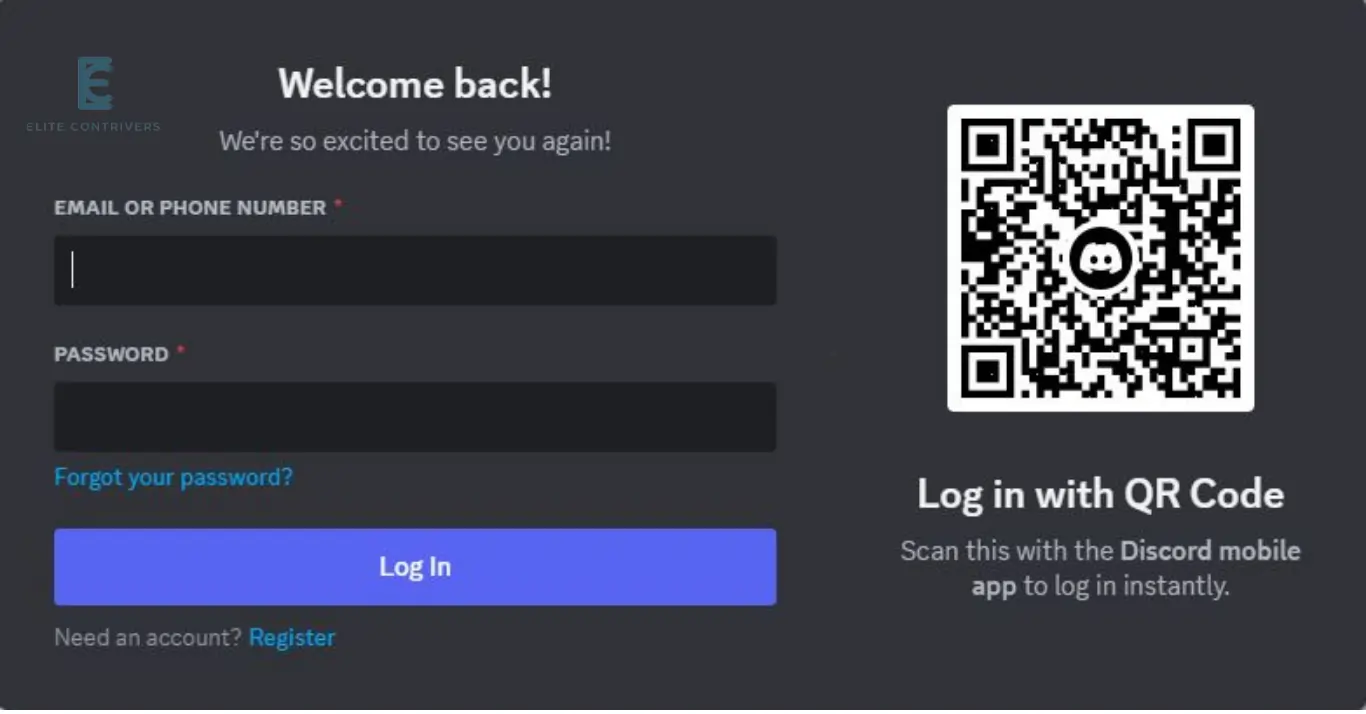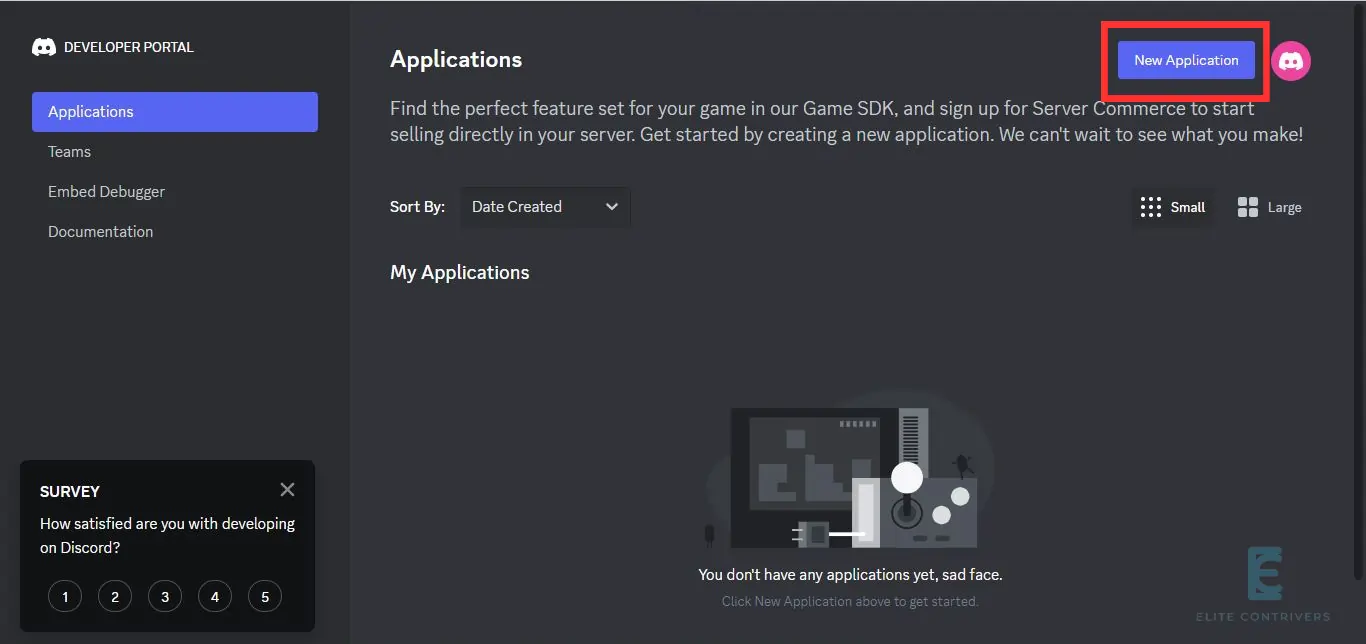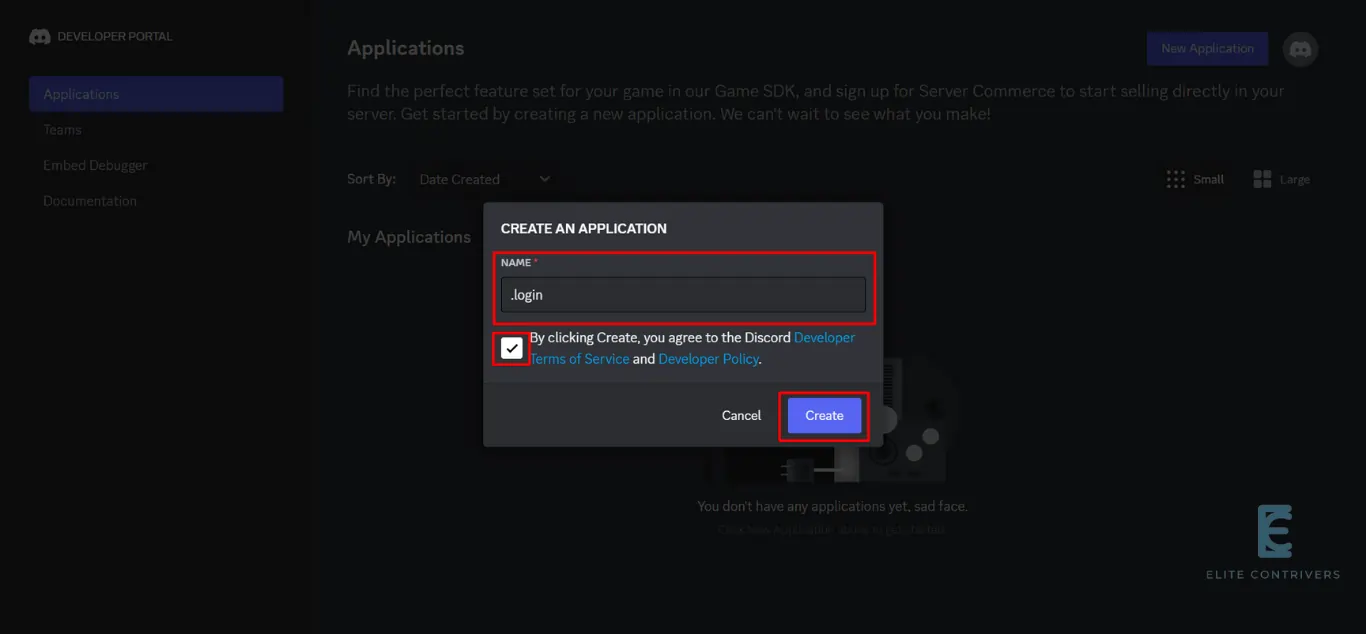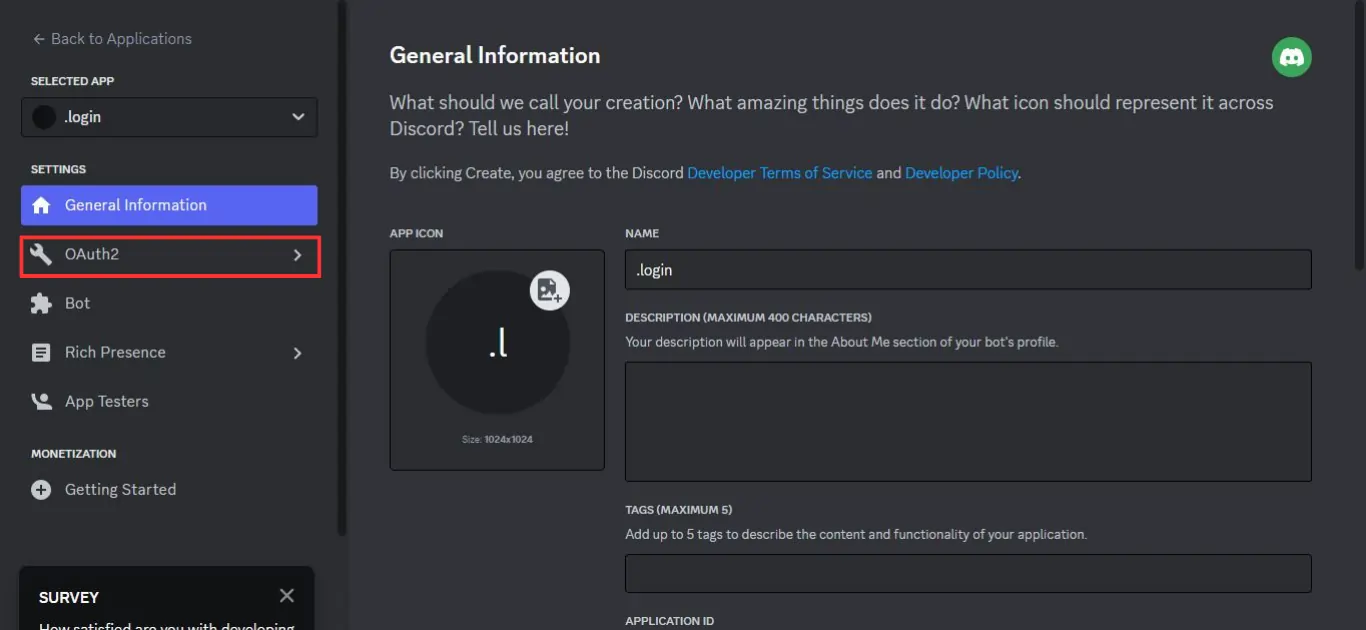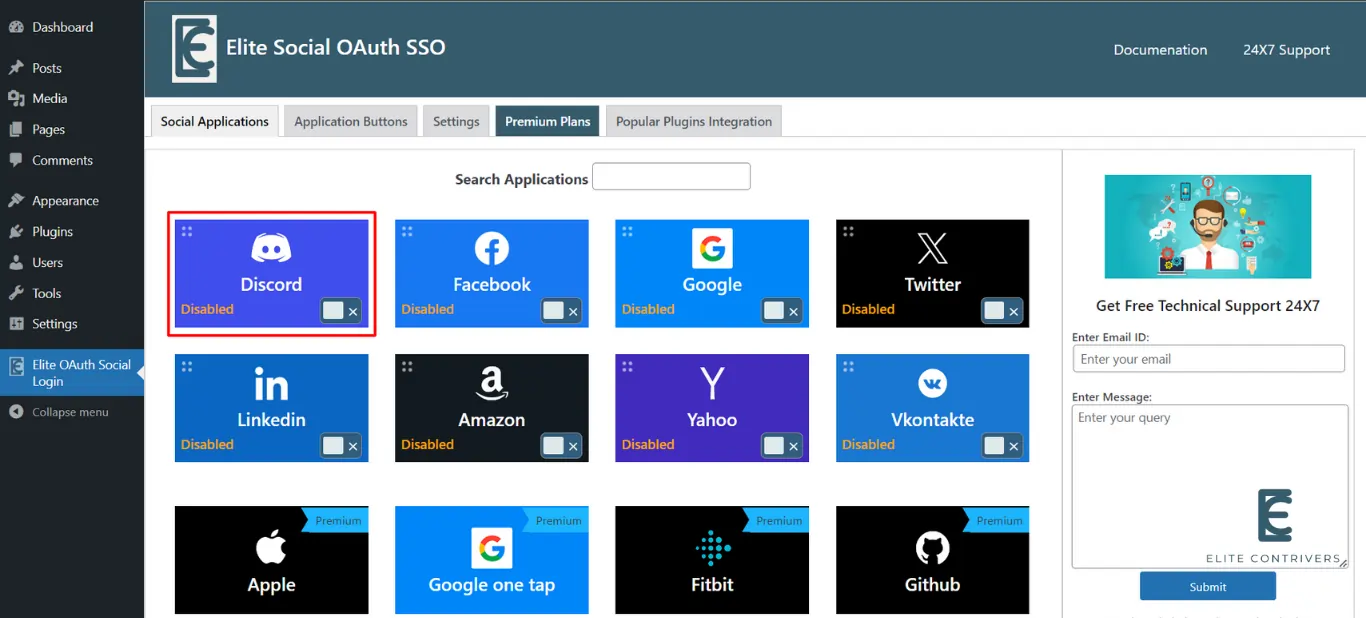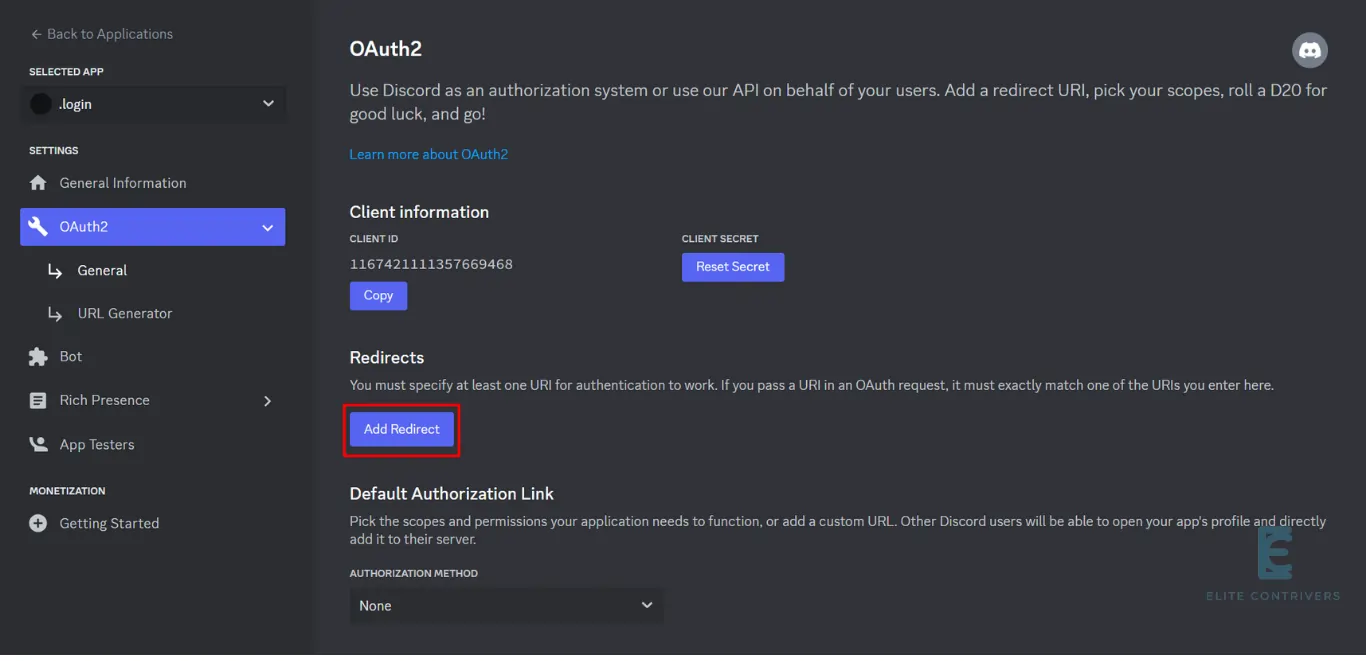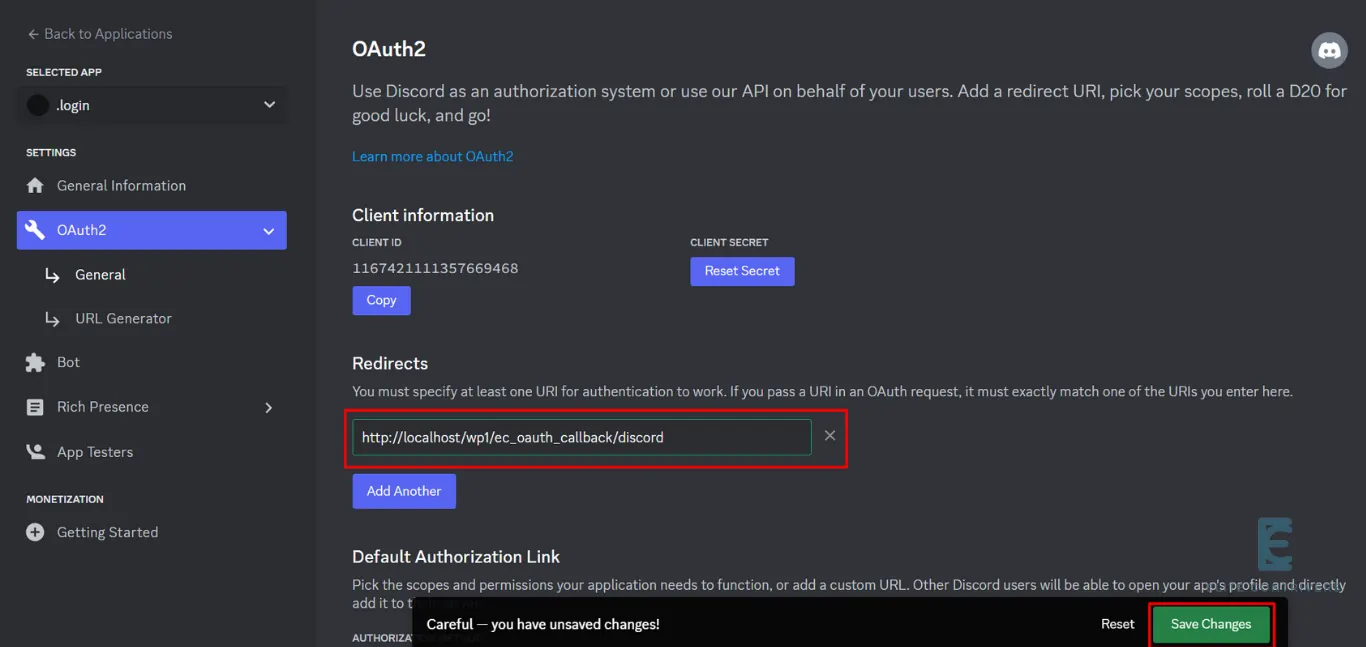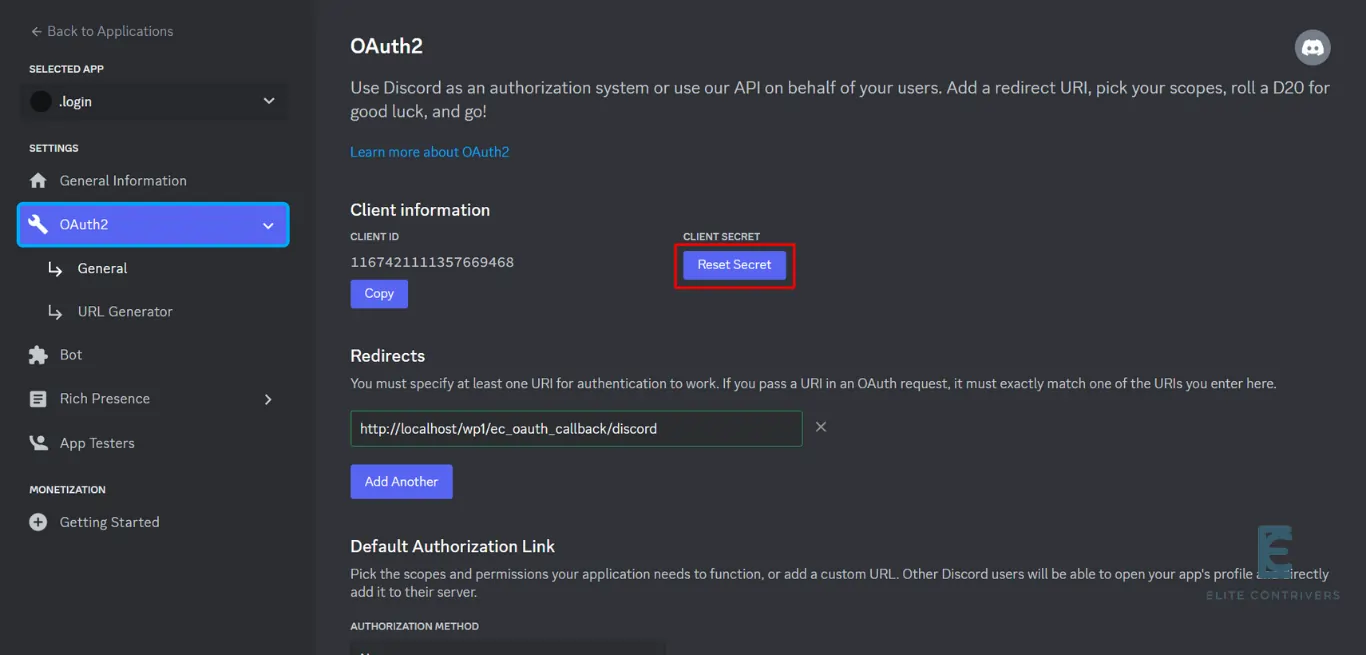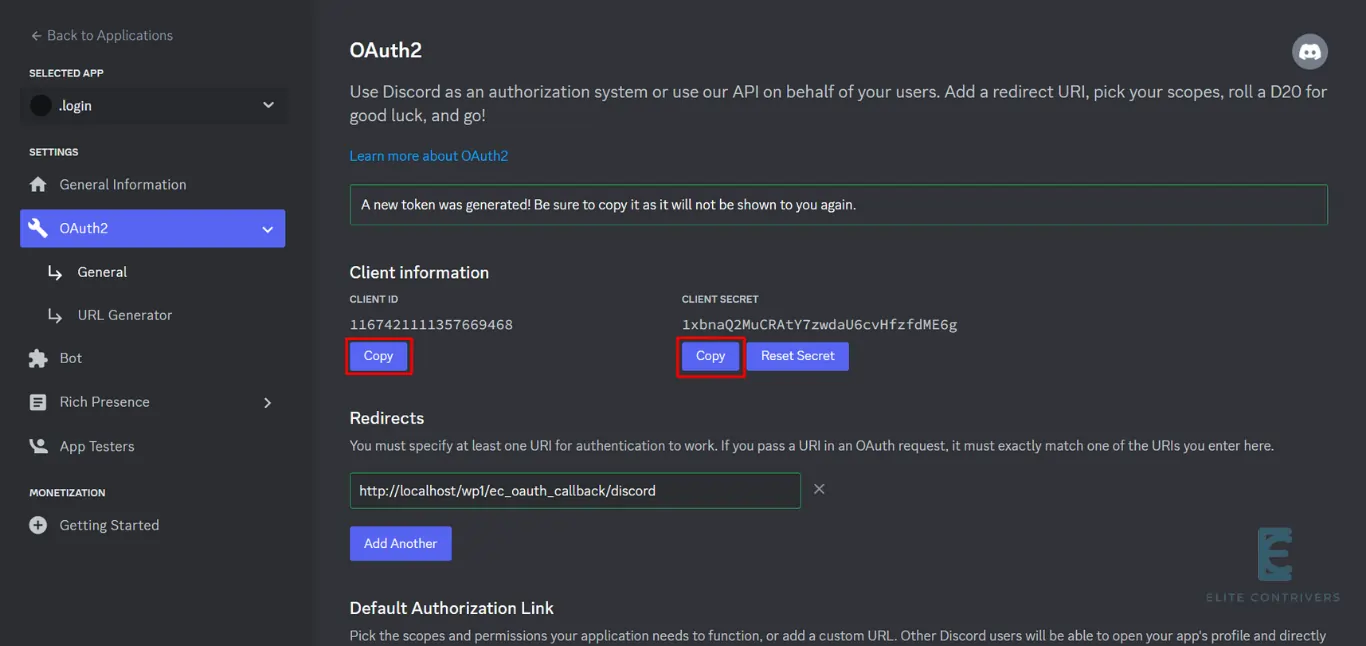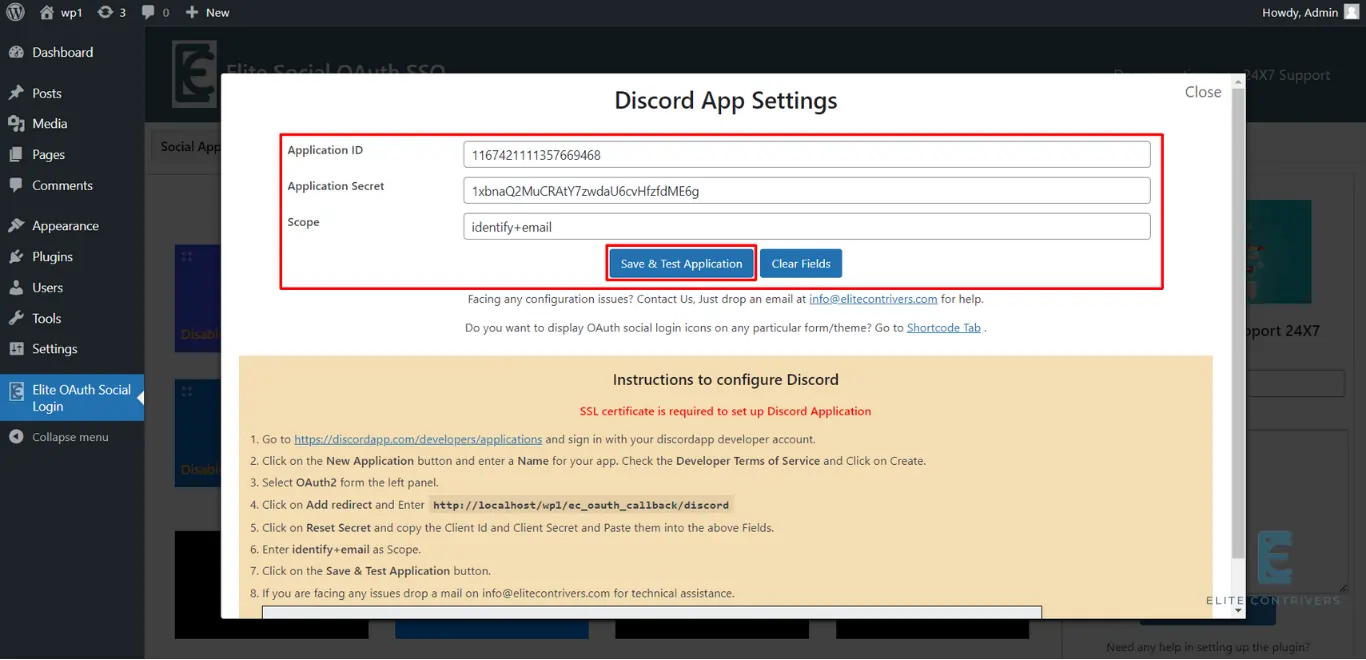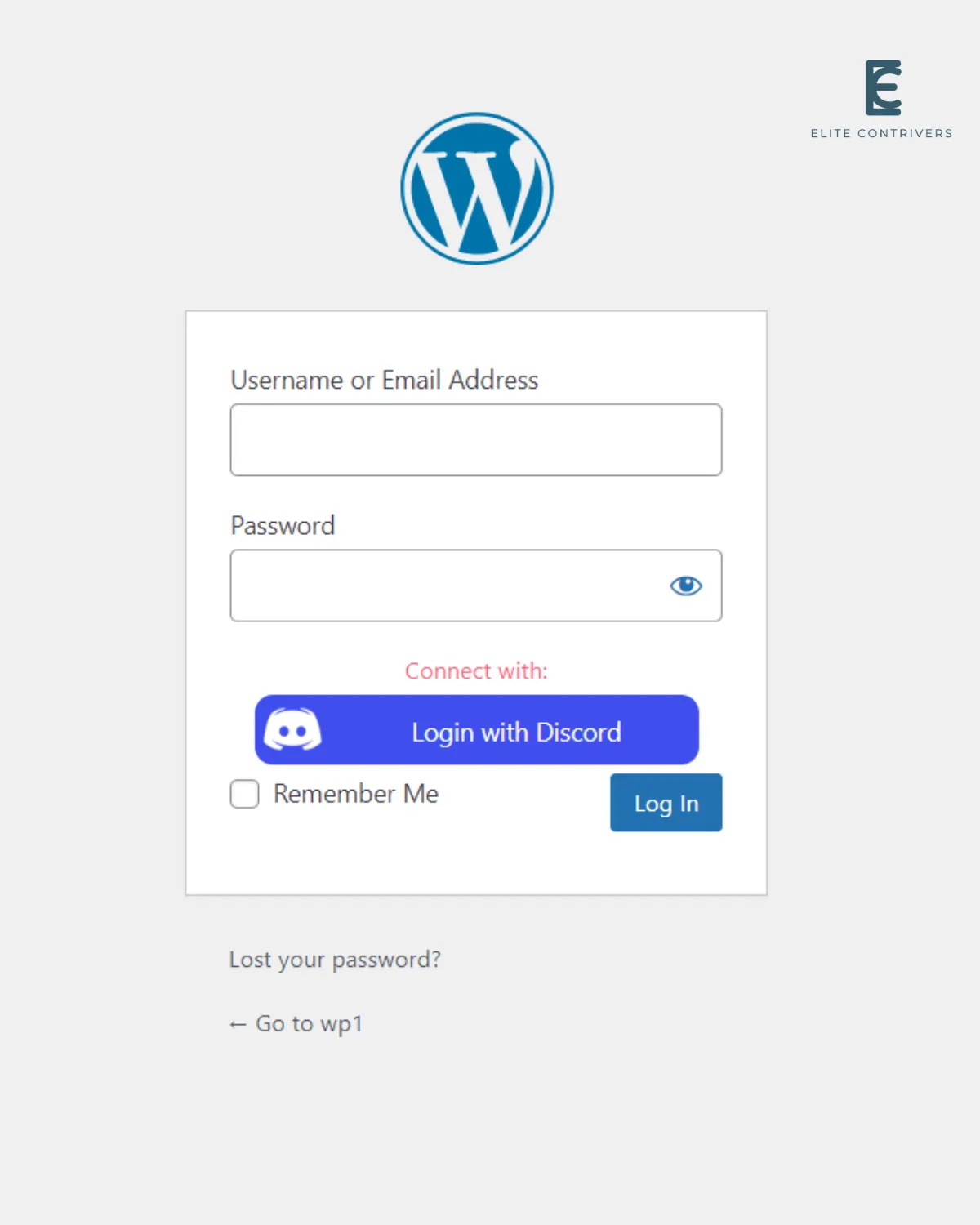How to Setup Discord application in WordPress Login | Discord OAuth Social Login | Discord Single Sign On
What is OAuth Social Login? OAuth Social Login is a type of single sign-on that allows users to register or login to any website using any social networking platforms like Discord, Facebook, Google, Twitter, Apple any many more. Users can securely log into any website without needing to remember their login and password by using…
What is OAuth Social Login?
OAuth Social Login is a type of single sign-on that allows users to register or login to any website using any social networking platforms like Discord, Facebook, Google, Twitter, Apple any many more. Users can securely log into any website without needing to remember their login and password by using OAuth Social Login.
Why should my WordPress website use Discord Social Login/Discord Sign In (Discord SSO)?
Integrating Discord social login on your website has a lot of benefits. When users come to your website they can start using it in seconds. They will not have to fill up any forms or remember another set of credentials. They can just log in with a single click using Discord social login. All the users you get on your website and their data will already be verified by the social provider in this case Discord. You can be assured that your user data is authentic as the login process consisting of authentication and authorization will be done on Discord side. This also makes things easier for the website administrator as they don’t have to deal with managing user accounts and forgotten passwords.
Steps to configure Discord application into WordPress using OAuth 2.0 Protocol
WordPress Discord Social Login or Discord Single Sign-On (SSO) for WordPress can be achieved by using our OAuth Social Login plugin. We’ll look at the simplest method for integrating Discord login into your WordPress website in the following guide. You can click here to learn more about the additional features we offer with our OAuth Social Login plugin.
Step 1: Configure Discord developer app
To set up Discord login in WordPress, follow to the steps listed below.
- First of all, Go to Discord developers account discord.com/developers/applications and Login/Signup with your account.
- Now, click on New Application.
- Enter a name for the Application, and click on Create.
- In the Left section menu click on OAuth2.
- Go to Elite OAuth Social Login plugin and click on Discord application.
- Here is the link to the plugin’s free download in case you haven’t done so already.
- From the Instructions step no 4 Copy the redirect URI link as shown below.
- Now click on Add Redirect.
- Here paste the copied Link as shown below and click on Save Changes.
- Click on Reset Secret.
- Now copy The Client ID and Client Secret.
Step 2: Set credentials in Elite OAuth Social Login plugin
- Come back to Elite OAuth Social Login plugin and paste the copied values in the provided field for Application ID and Application Secret, and Enter Scope as identity+email and Click on Save & Test Application.
- Now Your Application is set up and verified successful.
- You can now see that your WordPress website’s Discord social login button is active and will appear like the image below.
How can I enable the visibility of the Discord login button on my WordPress website?
Once the application is activated by default the Discord login button will appear on WordPress default login page but If you want to Add Discord login icons on your custom login/registration page of your websites, you can use the shortcode [ec_oauth_login]. This allows you to show all the applications configured on your custom form like Login with Discord.
- Please send us an email at info@elitecontrivers.com if you are seeking for something and can’t find it here.