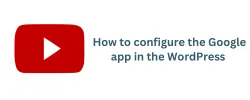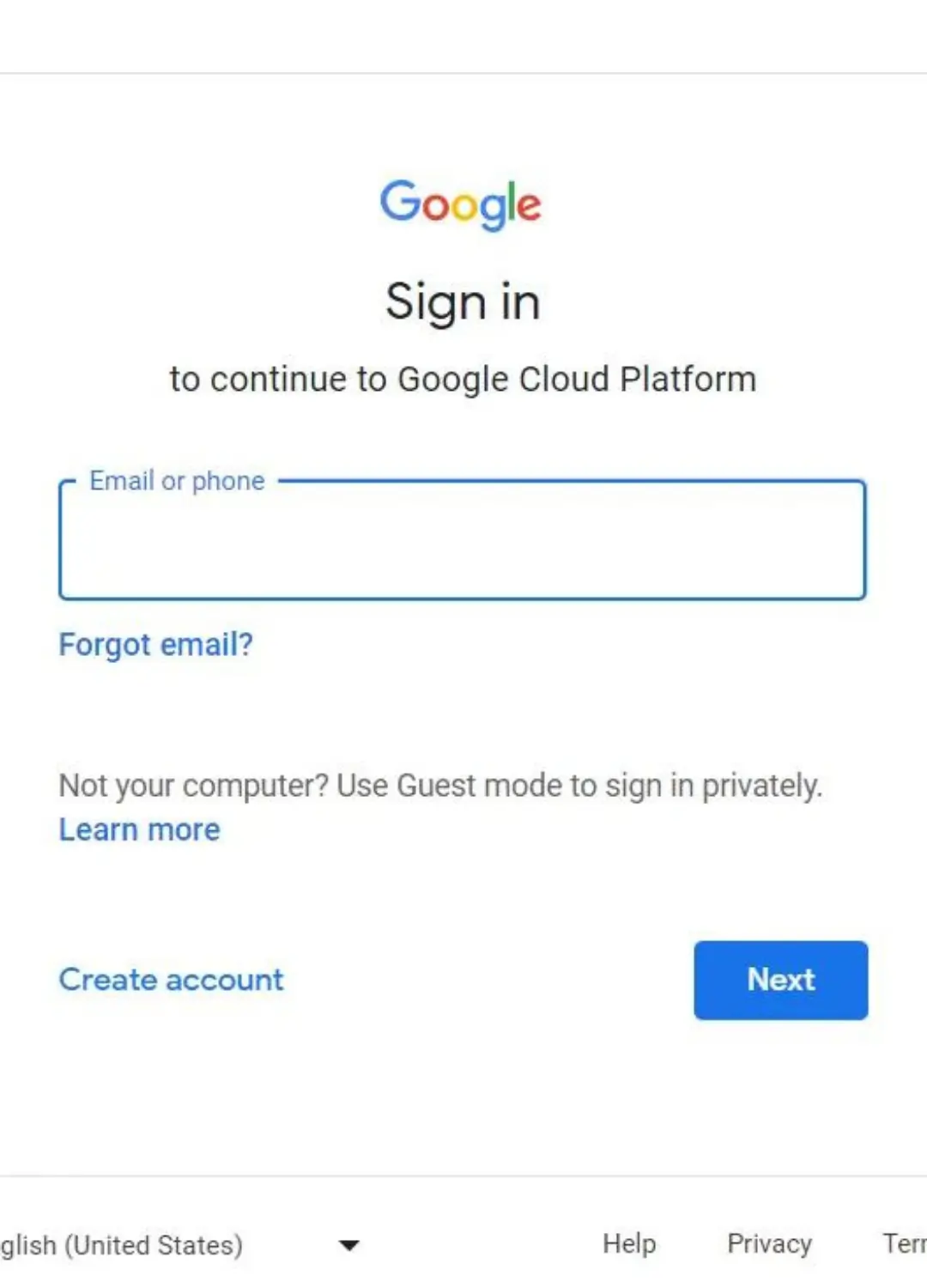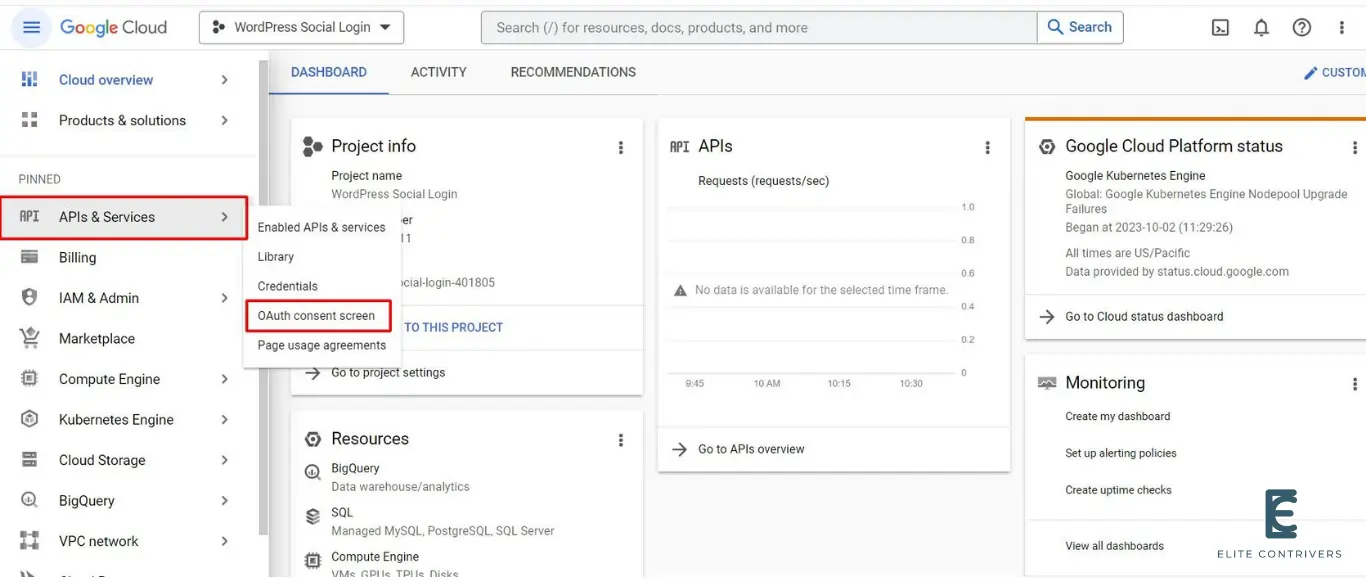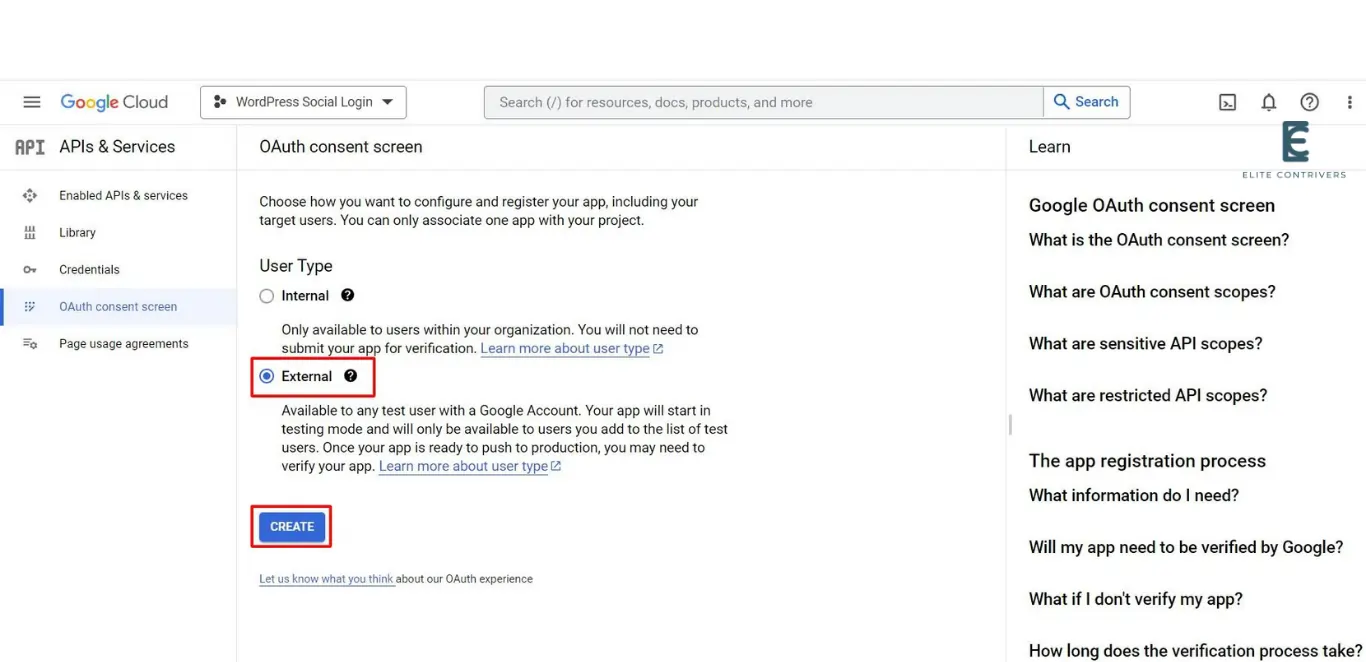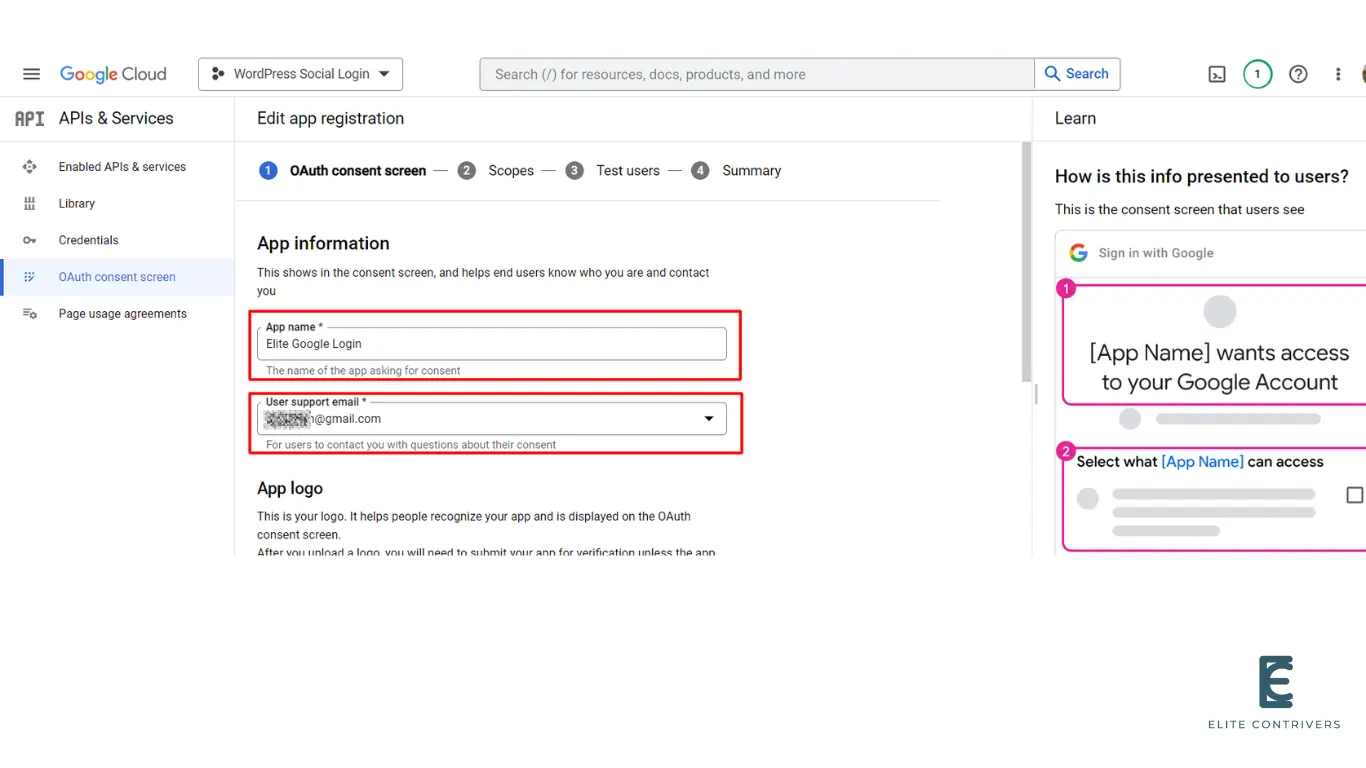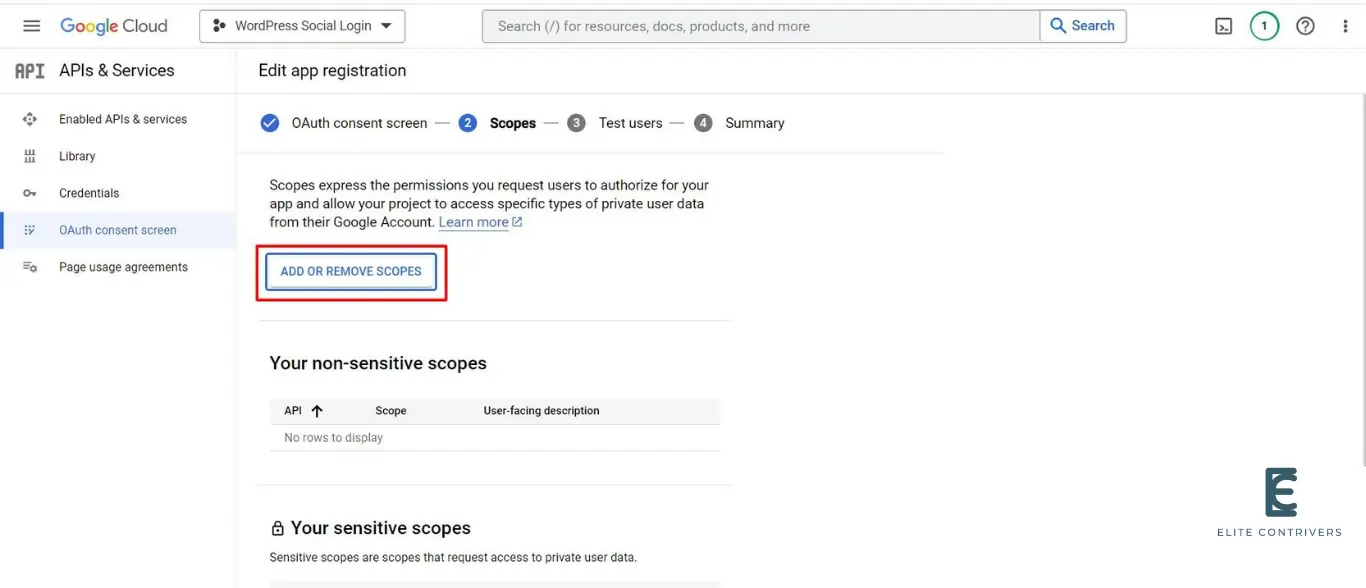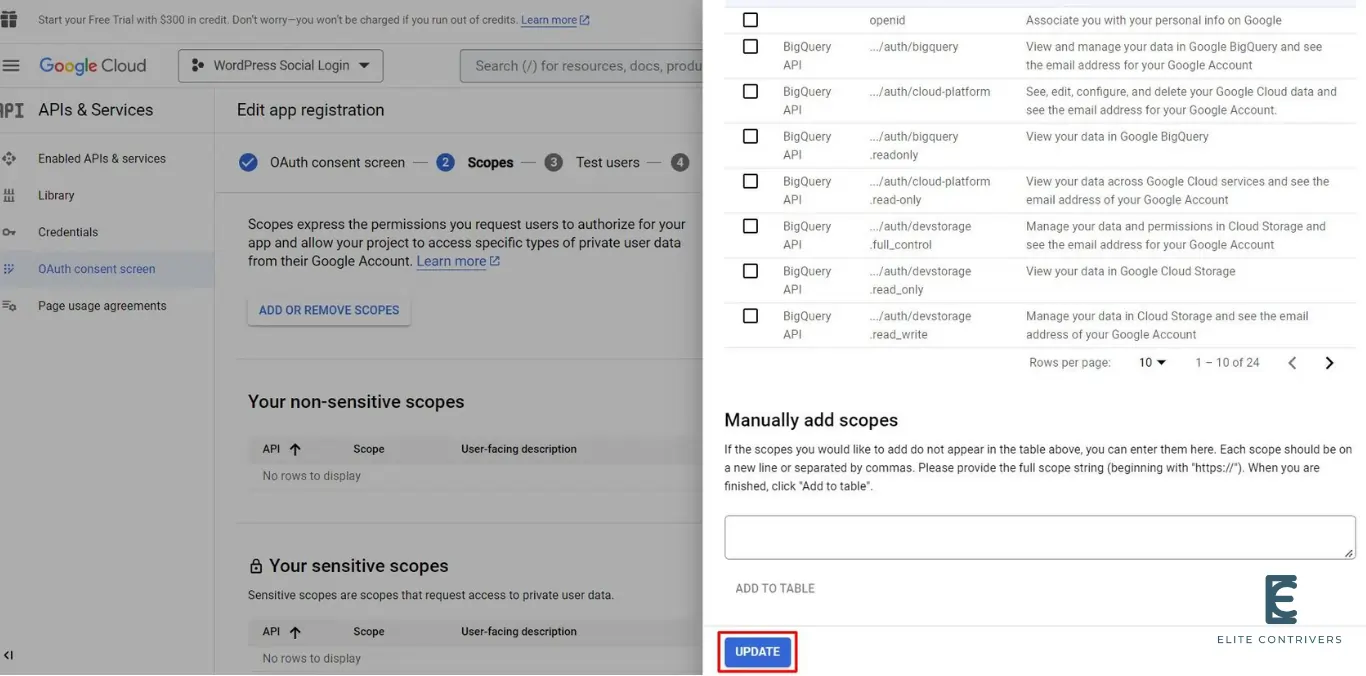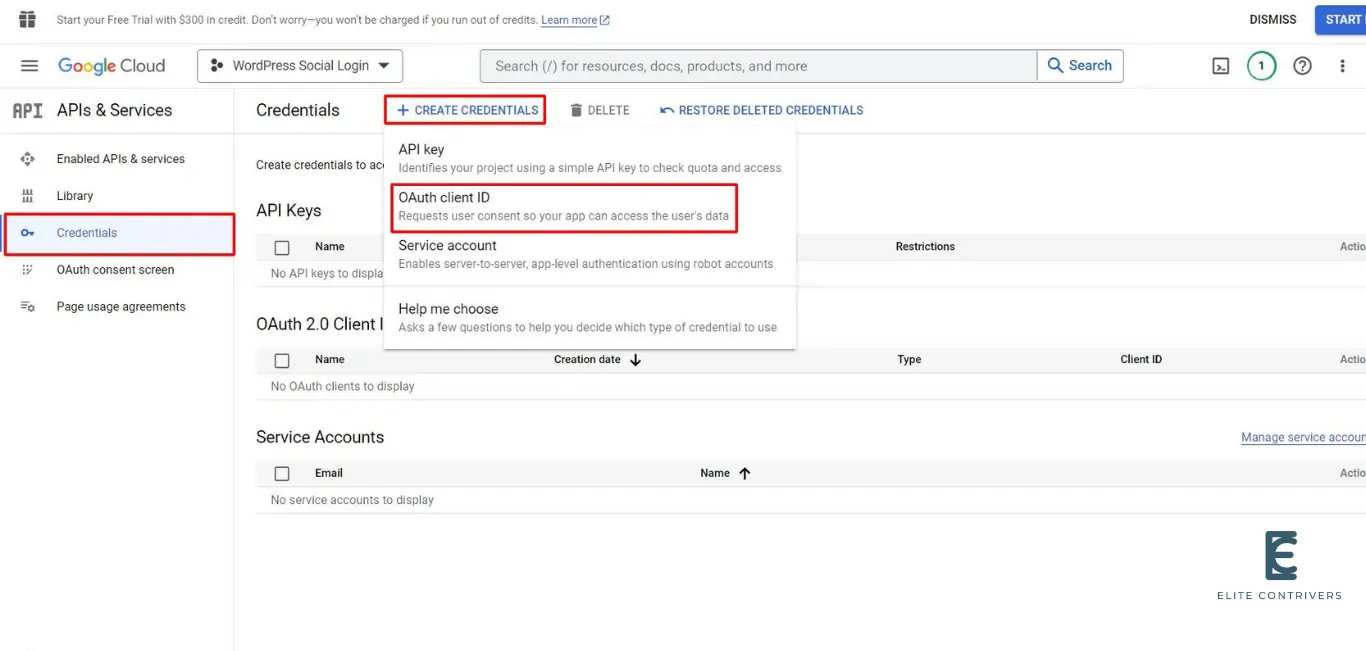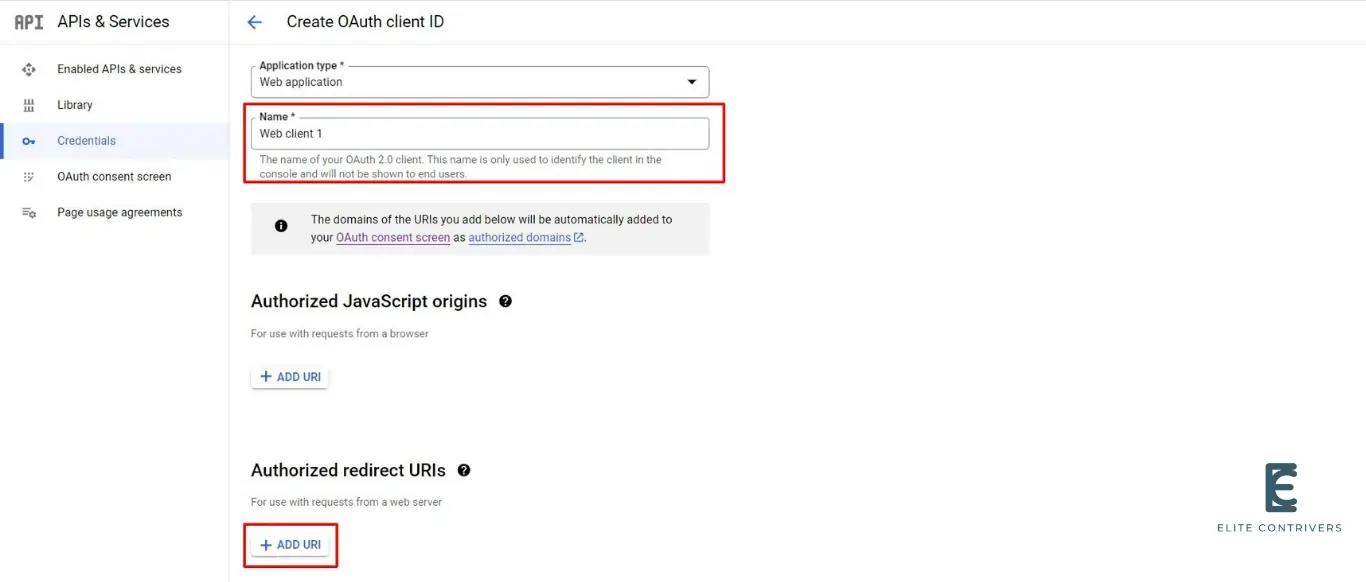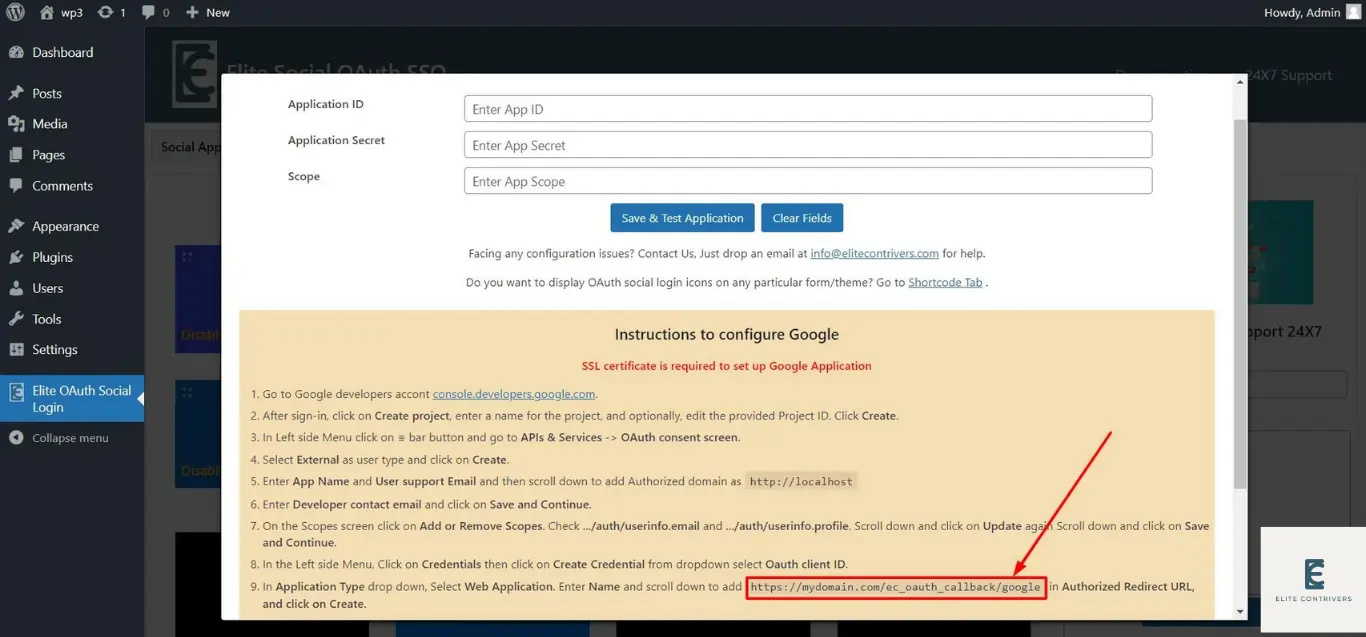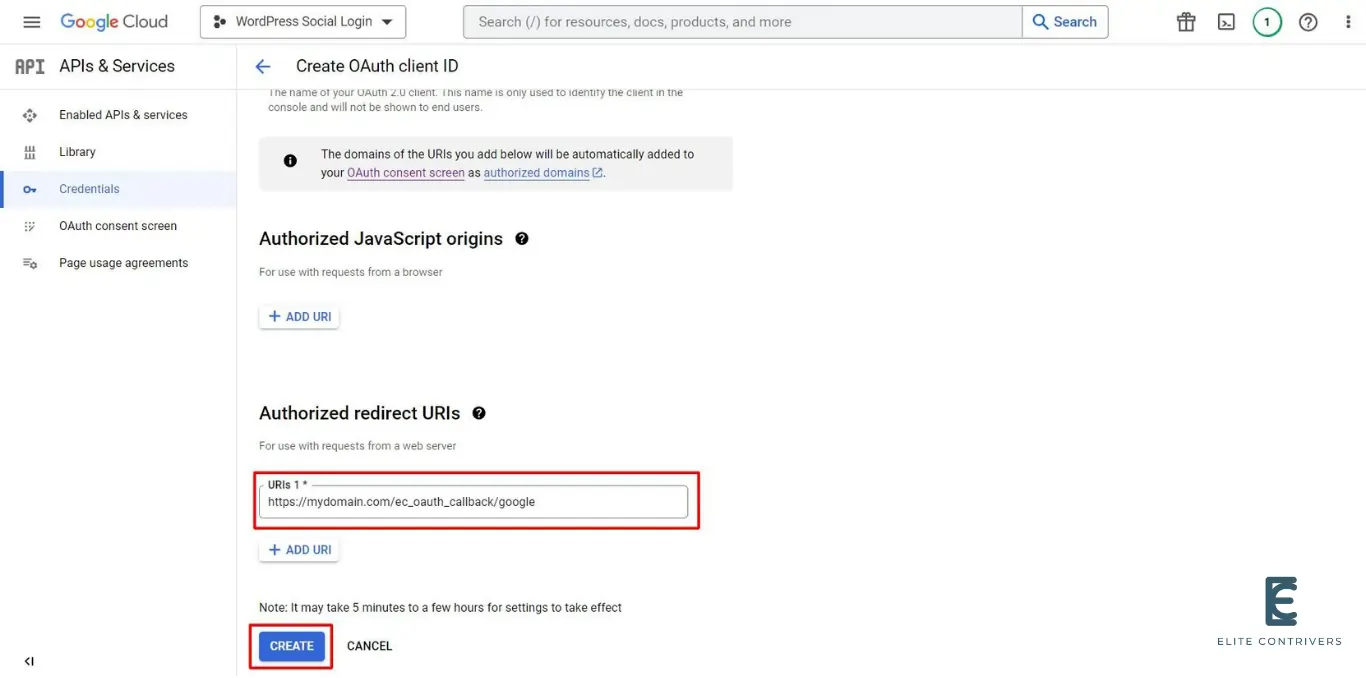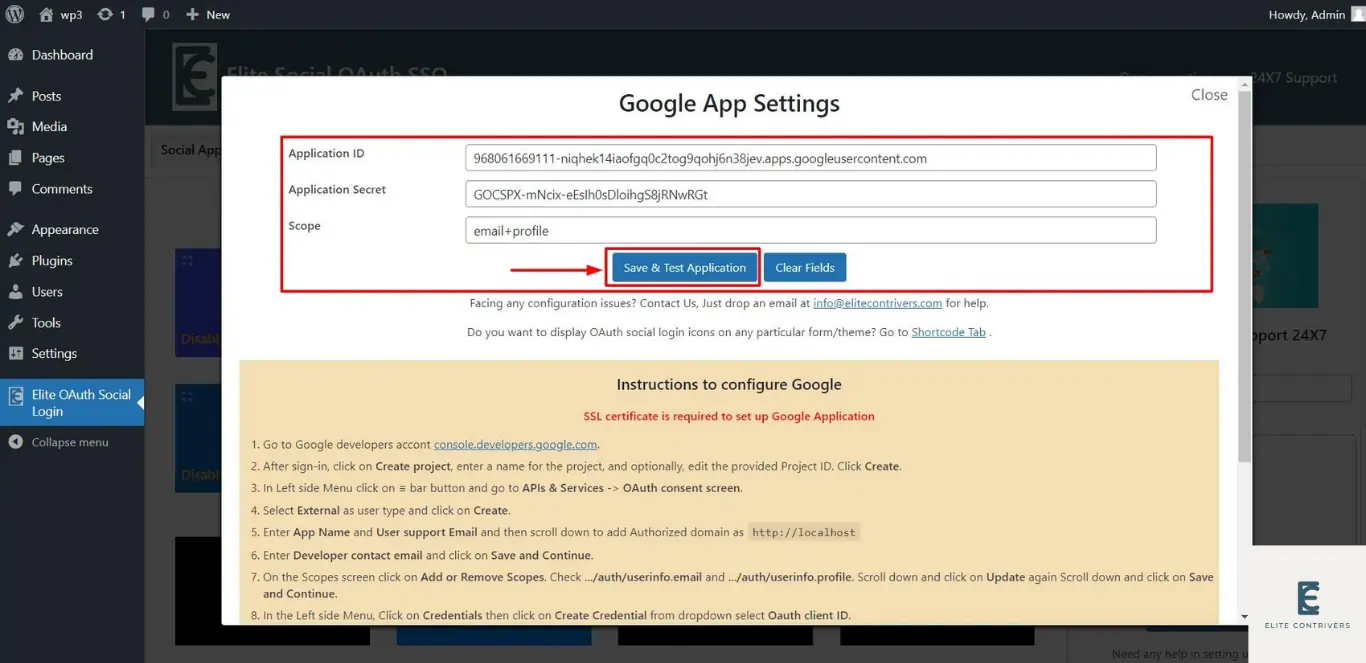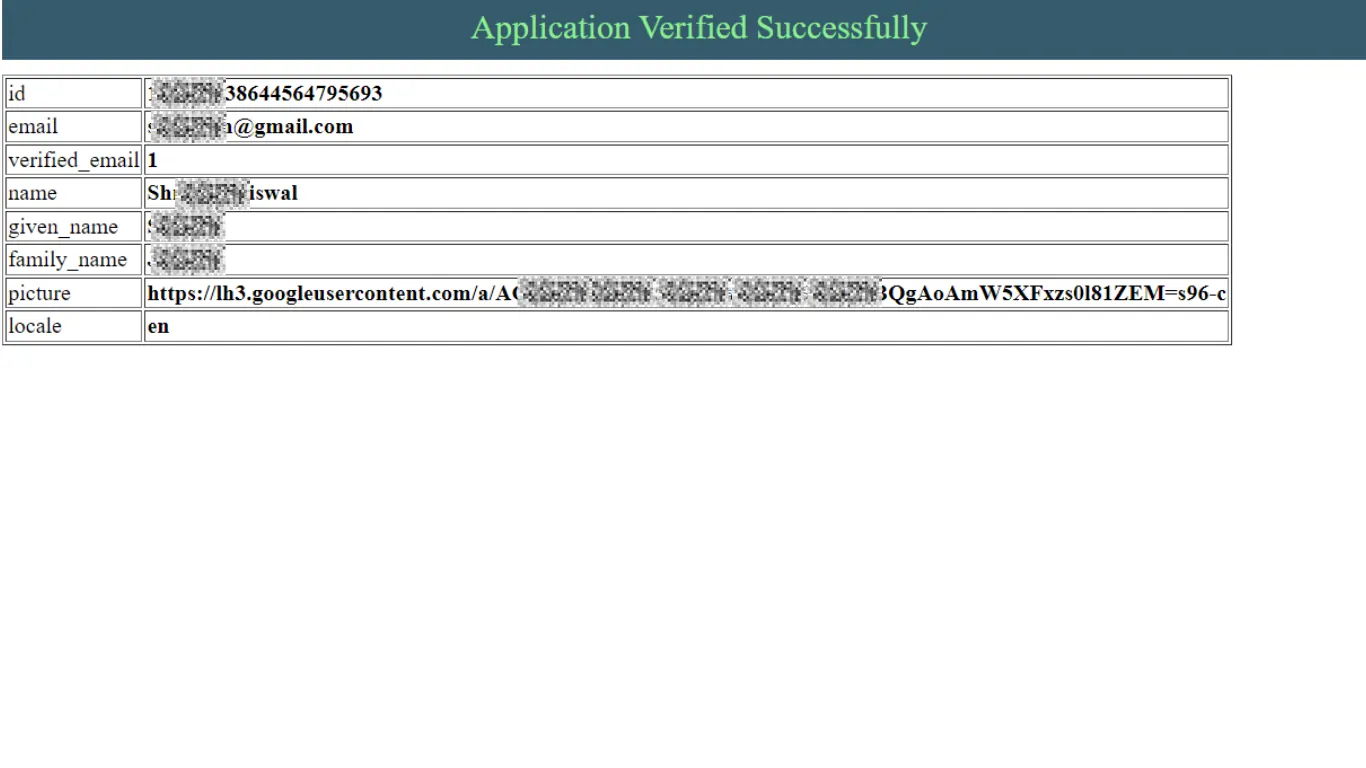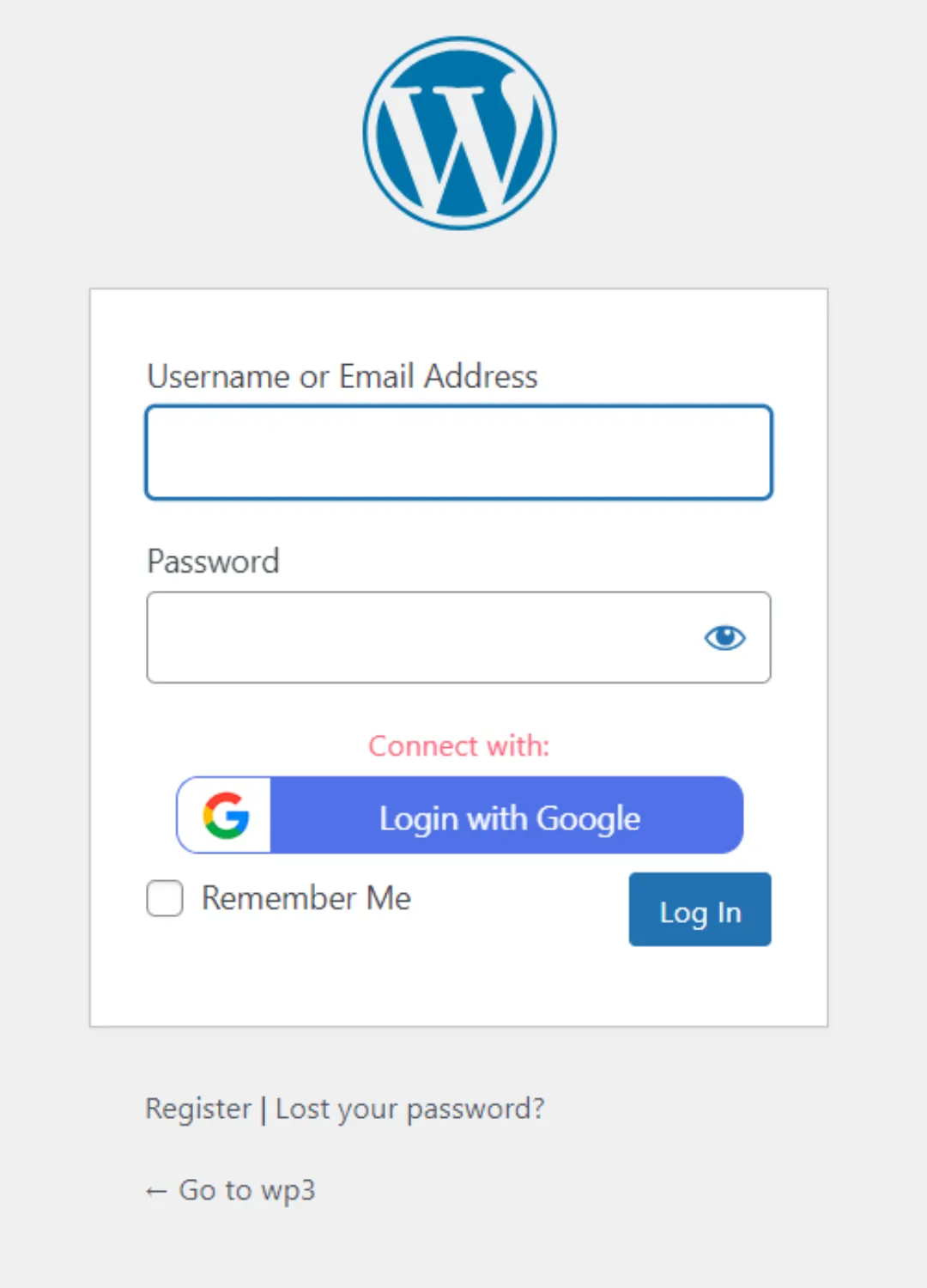How to setup Google application in WordPress Login | Google OAuth Social Login | Google Single Sign On
What is OAuth Social Login? OAuth Social Login is a type of single sign-on that allows users to register or login to any website using any social networking platforms like Discord, Facebook, Google, Twitter, Apple any many more. Users can securely log into any website without needing to remember their login and password by using…
What is OAuth Social Login?
OAuth Social Login is a type of single sign-on that allows users to register or login to any website using any social networking platforms like Discord, Facebook, Google, Twitter, Apple any many more. Users can securely log into any website without needing to remember their login and password by using OAuth Social Login.
Why should my WordPress website use Google Social Login/Google Sign In (Google SSO)?
Integrating Google social login on your website has a lot of benefits. When users come to your website they can start using it in seconds. They will not have to fill up any forms or remember another set of credentials. They can just log in with a single click using Google social login. All the users you get on your website and their data will already be verified by the social provider in this case Google. You can be assured that your user data is authentic as the login process consisting of authentication and authorization will be done on Google side. This also makes things easier for the website administrator as they don’t have to deal with managing user accounts and forgotten passwords.
Steps to configure Google application into WordPress using OAuth 2.0 Protocol
WordPress Google Social Login or Google Single Sign-On (SSO) for WordPress can be achieved by using our OAuth Social Login plugin. We’ll look at the simplest method for integrating Google login into your WordPress website in the following guide. You can click here to learn more about the additional features we offer with our OAuth Social Login plugin.
Step 1: Configure Google developer app
To set up Google login in WordPress, follow to the steps listed below.
- First of all, Go to Google developers account console.developers.google.com and Login/Signup with your account.
- Now, click on Create project.
- Enter a name for the project, and click on Create.
- Click on Select Project.
- In Left side Menu click on APIs & Services -> OAuth consent screen.
- Select External as user type and click on Create.
- Now fill the App Name and User Support Email.
- Scroll Down to Add Your Domain name and Developer Contact Information. After that Click on the Save and Continue.
- Now, click on the Add OR Remove Scopes.
- Check …/auth/userinfo.email and …/auth/userinfo.profile.
- Scroll down and click on Update.
- In the Left side Menu, Click on Credentials then click on Create Credentials from dropdown select Oauth Client ID.
- In Application Dropdown select Web Application.
- Enter Name and click on the Add URI.
- Go to Elite OAuth Social Login plugin and click on Google application.
- Here is the link to the plugin’s free download in case you haven’t done so already.
- From the Instructions step no 9 Copy the redirect URI link as shown below.
- Now Paste the copied URI in Authorized redirect URI and click on Create.
- A pop up will appear displaying Client ID and Client Secret copy both the values.
Step 2: Set credentials in Elite OAuth Social Login plugin
- Come back to Elite OAuth Social Login plugin and paste the copied values in the provided field for Application ID and Application Secret, and Enter Scope as email+profile and Click on Save & Test Application.
- Now Your Application is set up and verified successful.
- You can now see that your WordPress website’s Google social login button is active and will appear like the image below.
How can I enable the visibility of the Google login button on my WordPress website?
Once the application is activated by default the Google login button will appear on WordPress default login page but If you want to Add Google login icons on your custom login/registration page of your websites, you can use the shortcode [ec_oauth_login]. This allows you to show all the applications configured on your custom form like Login with Google.
- Please send us an email at info@elitecontrivers.com if you are seeking for something and can’t find it here.